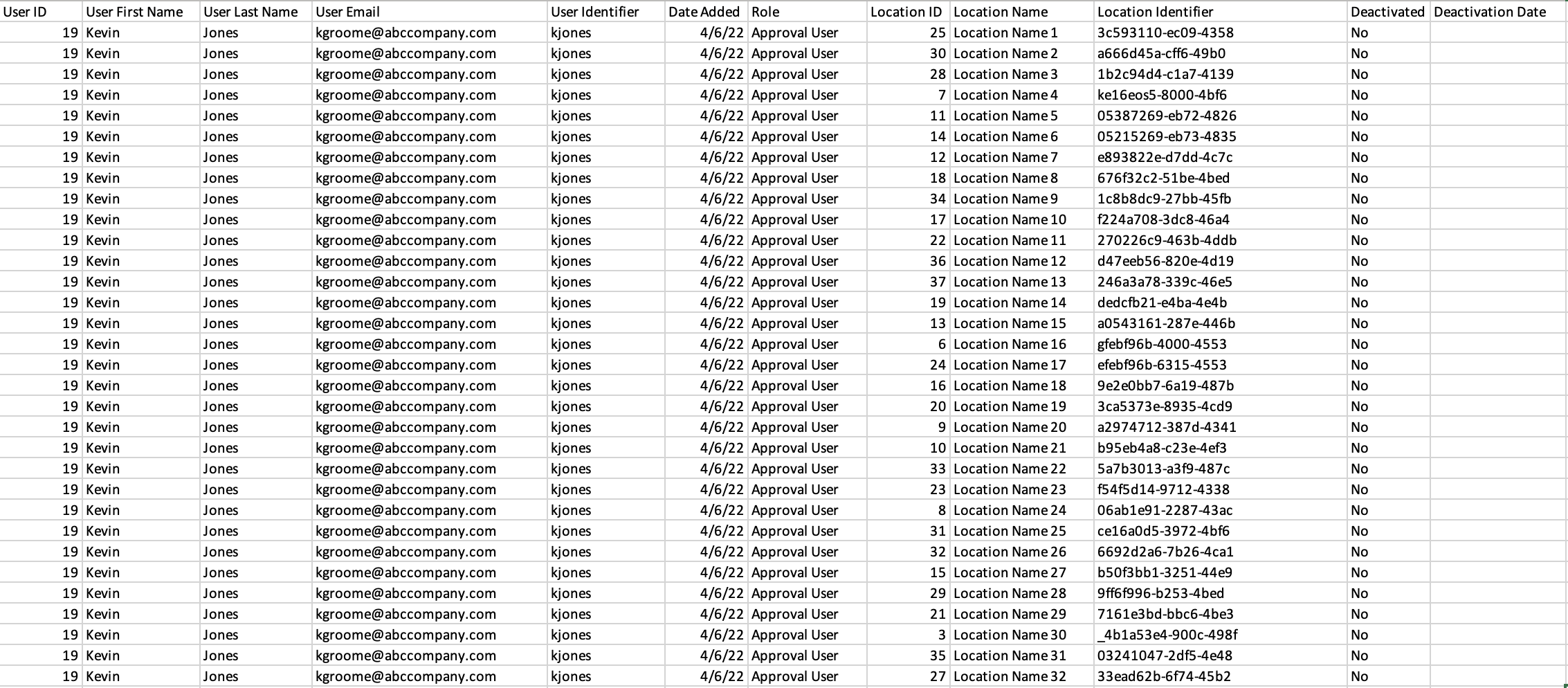You can find out your system user's last log in date and location associations in the CSV exports from the User Table
As a system administrator, you'll want to review the list team members that have access to your CampaignDrive instances and determine if there are any users that might need to be removed. Sometime roles change and a user might not need access anymore or they might have left the department/company.
In any case, keeping your User list as up to date as possible will keep your team from going over your user limit and accruing any additional costs.
There are two reports you can pull as a System Administrator from the User Table:
The "Users" Report
The "Users" report will show you a user's status and engagement with the platform. This export contains the following information:
- The User's ID (this is an integer that counts up as more users are added to the system)
- The User's First Name and Last Name
- The User's Email
- The User's Identifier (this relates to the user's login method; there will be an email if it is a user registration account and a username if it's an SSO account.)
- The Date The User Was Added to the System
- The User's Last Login
- The User's Last Activation Date
- The User's Last Deactivation Date
- The User's Role
- Whether this User is Deactivated
Below is an example of the "User" Report

The "Users and Location" Report
The "Users and Locations" report shows an admin the locations a given user is assigned to. This export contains the following information:
- The User's ID (this is an integer that counts up as more users are added to the system)
- The User's First Name and Last Name
- The User's Email
- The User's Identifier (this relates to the user's login method; there will be an email if it is a user registration account and a username if it's an SSO account.)
- The Date The User Was Added to the System
- The User's Role
- The Location ID
- Location Name
- Location Identifier
- Deactivated
- Deactivation Date
Below is an example of the "User" Report