Your user list might shift as you onboard/offboard team members and as roles and responsibilities change. Here's a quick guide on how to update your user list.
Important Note:
The instructions below are only for organizations that manually managed their user lists. If your organization manages users via an SSO or a recurring user feed, these instructions do not apply to you. Please review your organization's documentation regarding user management.
The Users table is located on the Users tab of the Application Settings page. Click on the Users link on the System tab of the Admin page to get to the Application Settings page. User table information is available for use in templates by using user tags and is also found in various reporting functions in CampaignDrive.
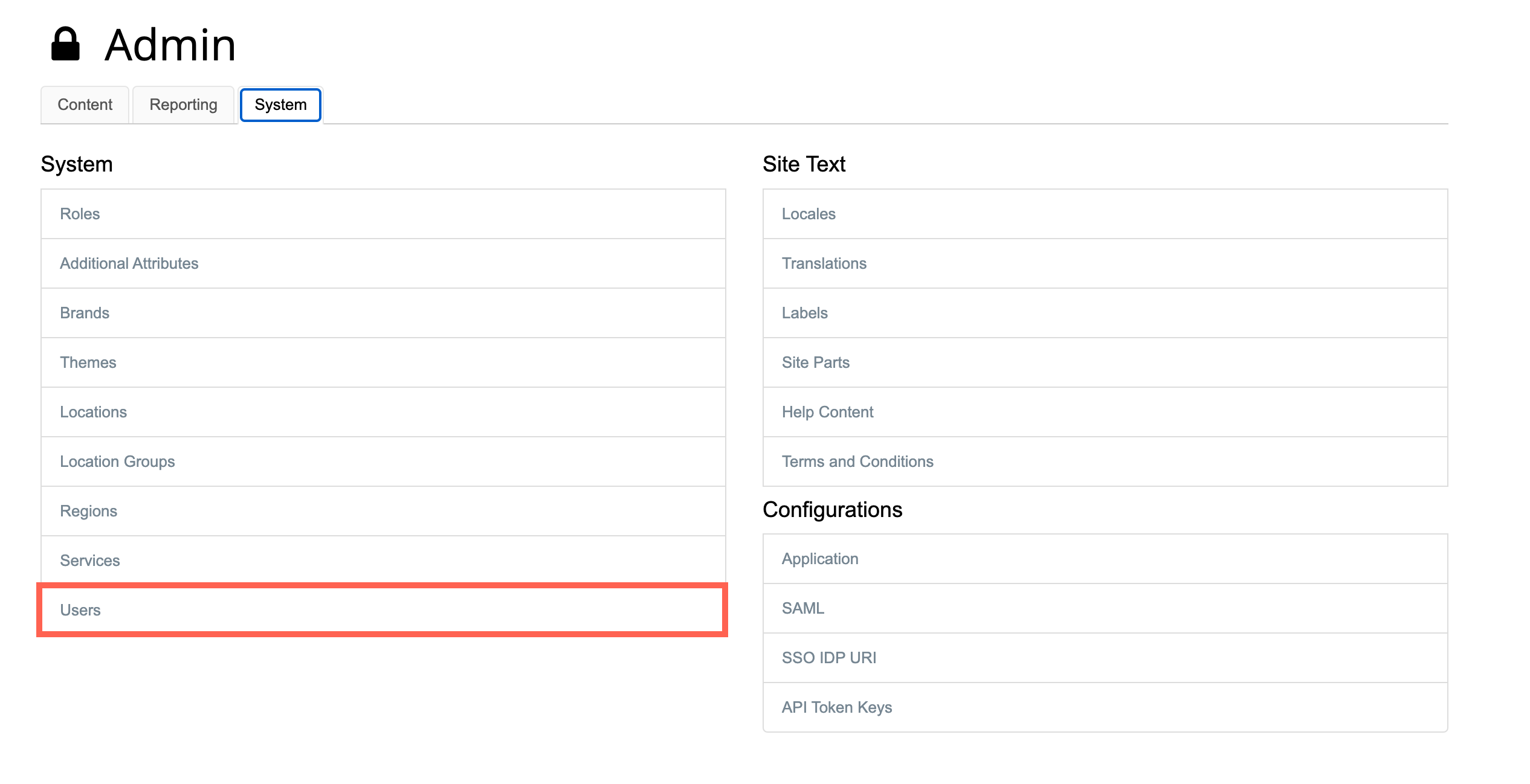
Users can be added manually to a CampaignDrive instance or imported via an automated feed. Please contact your Customer Success Manager to discuss automating your organization's user import.


To Manually Add a New User:
- Click Add User button
- Fill in all fields on the form on the right side of the page. Each user on the system must have a unique email address and an initial password must be filled in.
- Click the Save button
After creating a user, the user will have access to CampaignDrive.
Note: If a user is manually added, they will not receive the CampaignDrive-generated email. If your organization has customized the automatic email with specific information or instructions, it might be necessary to send the email directly to the user.
To Edit an Existing User:
- Click on the user name on the Users tab (on the left side of the page)
- Make your changes on the Users tab (on the right side of the page)
- Click the Save button

To Deactivate a User:
Click on the user's name on the Users tab on the Application Settings page and click the Deactivate button on the lower right. This will remove the user from the user table, but not from the system; this is done in order to maintain the user(s) data as part of reporting. Please reach out to your Customer Success Manager to hard delete users from the platform; note there may be additional costs depending on the volume.
Number of Users in Your CampaignDrive Subscription Contract
Your CampaignDrive MSA contract will have a limit on either the number of users or the number of locations in a platform. If your contract is based on the number of users and/or the number of users with particular roles (System Administrator, Design Administrator, etc.) then you should review your user list on a periodic basis to make sure you are meeting those requirements. If you find that your business has grown and you need more user seats (either Normal or Administrator), the reach out to your Customer Success Manager and they will work with you to amend the number of seats. Note that there may be additional costs associated with adding users to your account.
Note: A number of Pica9 admins will be set up as users on your CampaignDrive instance. Do not delete these users - these users are necessary for account management and troubleshooting purposes. These users do not count against your overall registered or active user counts.
