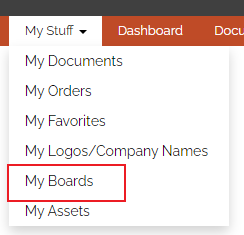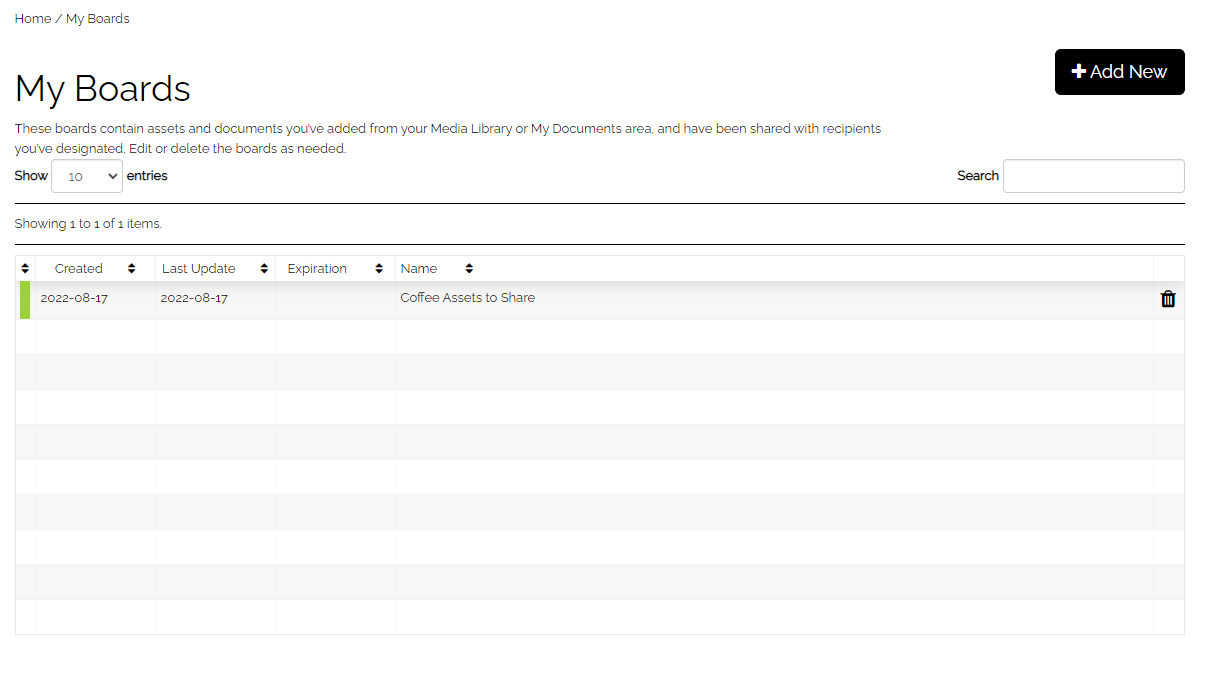How to enable sharing workflows for your Users in CampaignDrive.
Introduction
There are two types of sharing options available to Users. Which one to choose depends on the intended recipient of the material. To share documents with other users and locations on the same CampaignDrive system, the sharing feature is used. To send materials outside the CampaignDrive system, a folder is created, materials are placed into the folder and that folder is shared with an email address. This feature is called "Pinning to a Board." The Roles page contains the permissions to enable one or both of these workflows.
Sharing Permissions
Sharing permissions are controlled on the "Roles" page in the Admin area of the site. Below are the relevant permissions that must be enabled for users to be able to share documents/assets with other users and/or locations:
- "Can share approved print documents with locations"
- "Can share approved print documents with users"
- "Can view shared documents"
These permissions work independently of each other. When enabling the permission to share documents with either locations or users, a sharing icon is enabled as one of the actions available for any approved document on the "My Documents" table. When clicked, the modal shown below will open:
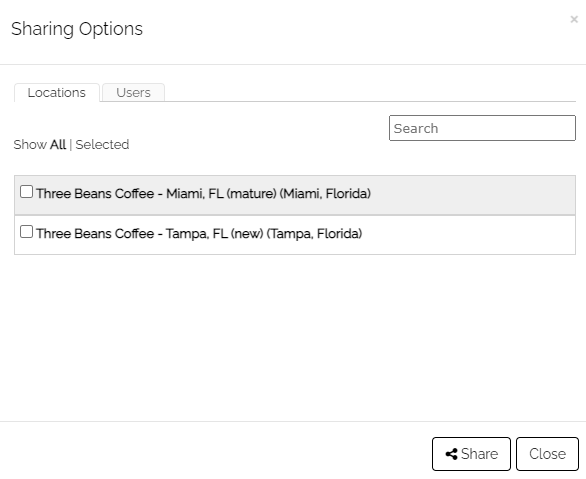
If a User has a role that allows them to share with both locations and users, both tabs will appear. If they have only been granted permission for one or the other, only that option will appear.
Locations
A user with access set based on locations will ONLY have access to the locations they are associated with in their user record. The User shown in the example above has been granted access to two locations in their user record, so those are the only locations they can share documents with:
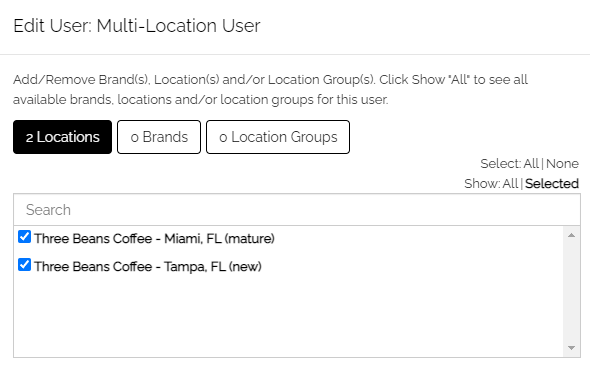
Users
When the "can share approved documents with other users" is enabled, ALL users on the system are available to be selected. Note that, as can be seen from the image below, multiple users may be selected for sharing. This is true of both User and Location sharing.
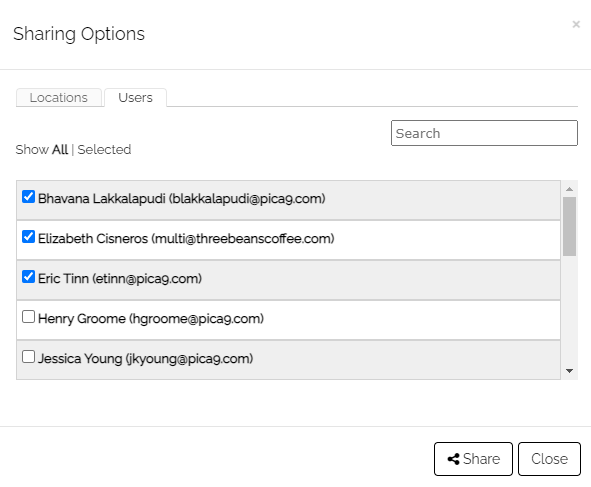
Viewing Shared Documents
The ability for a User to view shared documents is independent of their ability to share documents. The image below shows the "My Documents" table with both "Viewing Shared Documents" and the ability to share documents enabled. There is a "Shared Documents" tab and an icon enabled for the document to allow sharing:
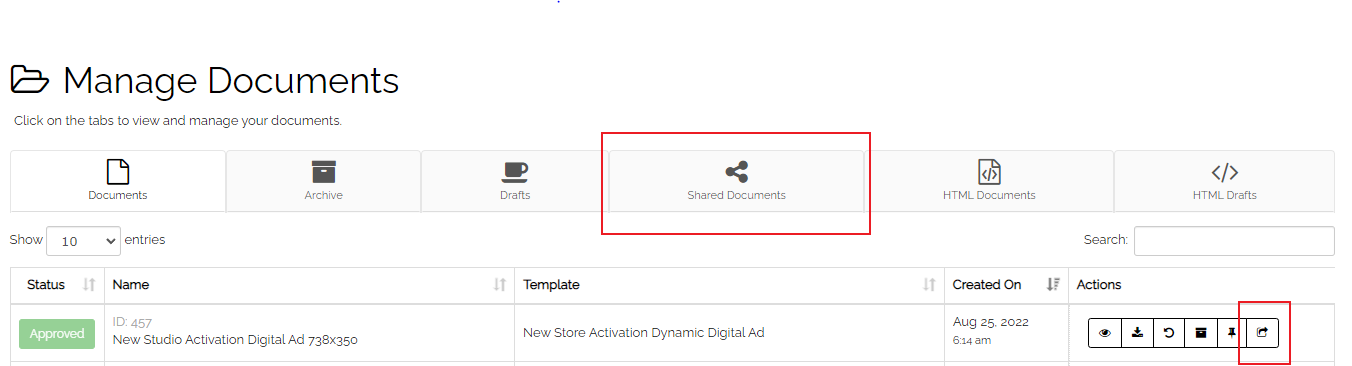
This image shows the "My Documents" table with these permissions disabled:
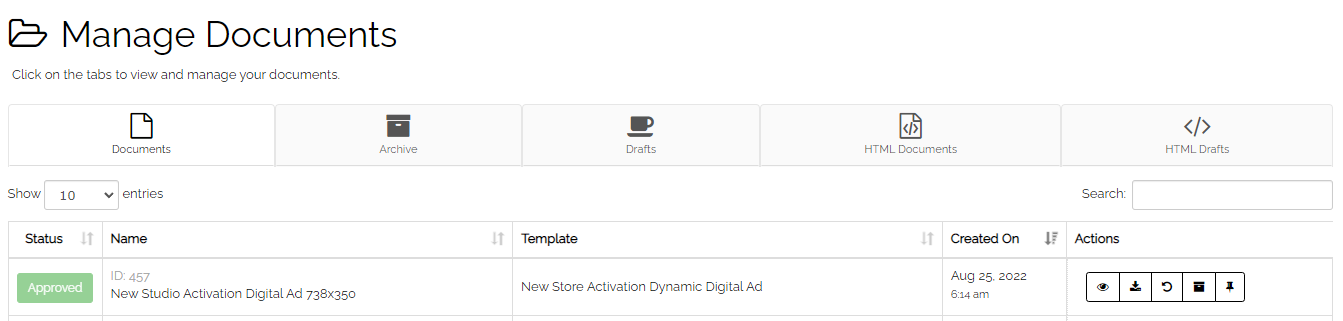
As you can see, the "Shared Documents" tab and the sharing icon have both been removed.
Boards Permissions
Pinning to a Board is also controlled on the "Roles" page in the Admin area of the site. Below is the relevant permission that must be enabled for users to be able to share documents/assets outside of the CampaignDrive environment:
- "Can manage boards"
The "Can manage boards" permission activates several features within CampaignDrive:
- The visibility of the pin in the Media Library. The images below show an asset from the Media Library. The one on the left demonstrates the options for a User who has been granted access to manage boards. The image on the right shows the options for a user who has not been granted access to manage boards.
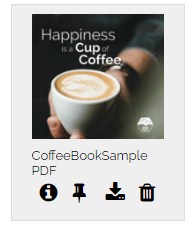
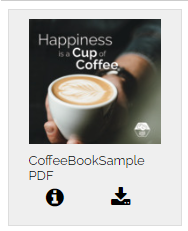
- The visibility of the pin in the available actions for any document on the "My Documents" Table. The image below shows two documents from the "My Documents" table. Note that the first document displays the map pin, meaning it can be pinned to a board. The second document does not - this is because that document is still pending and only approved documents may be pinned.

- Access to the "My Boards" page under the "My Stuff" link in the navigation bar: