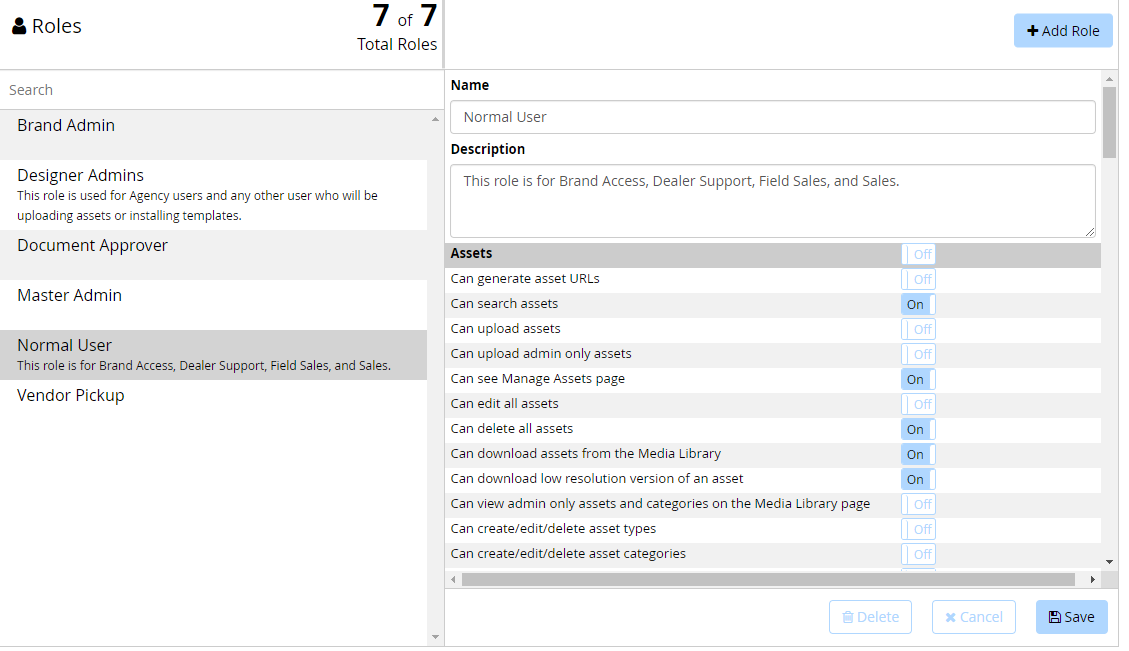System Administrators can define user groups and their unique permission sets within CampaignDrive.
Roles and Permissions Explained
Different user groups will require different access to features in CampaignDrive. "Role" is the CampaignDrive definition of a user group. All users are assigned to a single role in the user's record.
"Permissions" are switches for various CampaignDrive features. Permissions are turned on and off for a role to grant or deny access to that feature. Note that this is different from the content visibility settings.
- Brands/regions/services control content visibility
- Roles and Permissions control site feature visibility
CampaignDrive initially starts out with a set of default roles. System administrators can edit these existing roles or create as many roles as needed to produce the different types and levels of user access required.
The Roles and Permissions Page
Roles are located on the "Roles" tab of the "Application Settings" page. When accessing the tab, the existing roles are listed on the left side of the page; system administrators can edit the role name and role description/definition. Clicking on any role will bring up the permissions table and display the set of permissions currently assigned to that role.
Roles are created, viewed, edited and deleted from the "Roles' tab.