As your team's CampaignDrive organizational structure matures or changes, you might see the need to move campaigns/sub-campaigns.
Introduction
All campaigns start out as top-level campaigns. They are arranged, by default, in alphabetical order on the Campaigns page in a 2-column format. Campaign position may be adjusted in this list by using priority order and may be changed from a top level campaign into a sub-campaign by placing the campaign inside another campaign. The process of creating sub-campaigns is called "nesting" and the sub-campaign is said to be "nested" or a "nested campaign." The campaign that holds the nested campaign is the "parent." There is no limit to the depth of the nested structure, however a campaign may only be nested once - it cannot be applied to multiple parents.
Adjusting Campaign Order - Priority
The order arrangement of a campaign may be changed from alphabetical by using the "Priority" column in the Campaign Management table. "0" is the highest priority. Numbers higher than "0" will be moved down in priority and any campaign with the same priority numbers will be arranged alphabetically. This applies to both top-level campaigns any any sub-campaigns nested in the same parent campaign.
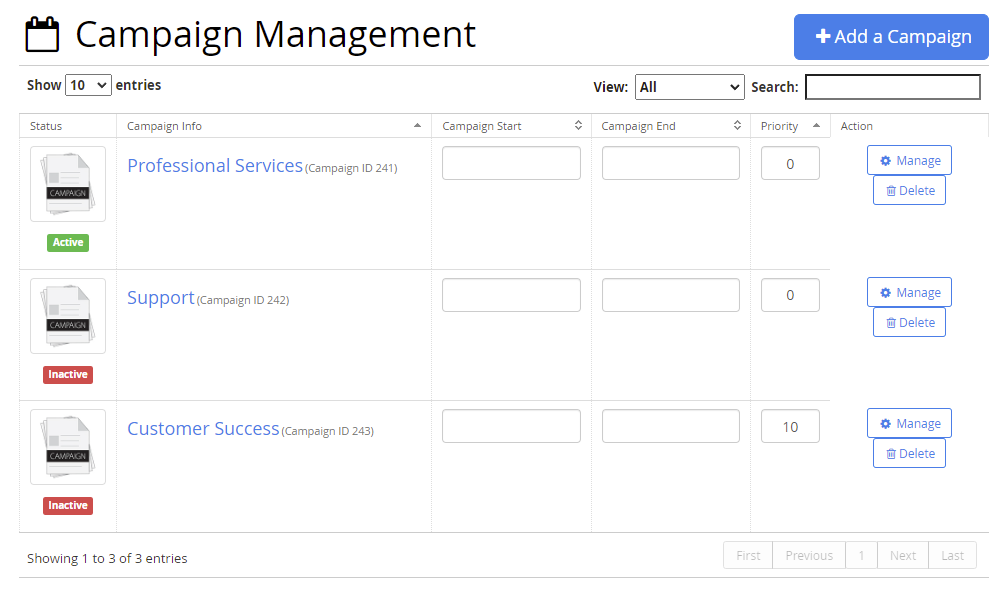
Creating a Sub-Campaign - Nesting
Campaigns are nested from the parent campaign. To move a campaign inside of another campaign, go to the intended parent campaign and use the "Add New" button to add a new campaign.

Select the campaign to become a nested campaign from the drop-down list.

- For Mac users, all available top-level campaigns will show up in black text while nested campaigns will show up as being greyed out and unavailable.
- For PC users, all campaigns will show up as being black text. You will need to scroll down the list to see if a campaign is available for selection. Any campaign that is available to be nested will highlight as it is scrolled over.
Removing a Nested Campaign from a Parent
When a nested campaign is removed from a parent, it automatically becomes a top-level campaign again, governed by either its alphabetical position or priority number. Any content inside this campaign remains - both nested campaigns and templates.
To remove the nested campaign, use the trash can icon on the campaign item page to delete the association to the parent campaign.

The campaign can remain as a top-level campaign or be nested into another campaign.
