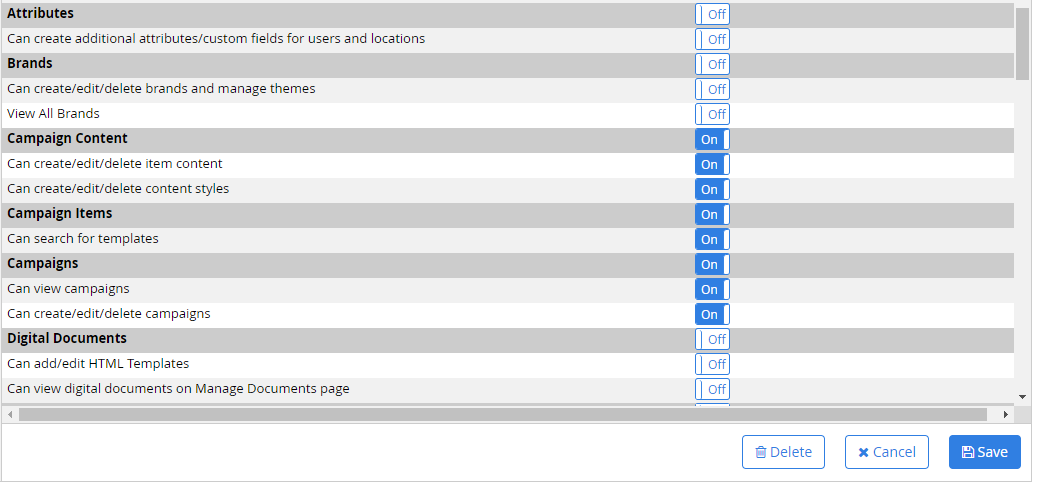- CampaignDrive Help Center
- CampaignDrive Knowledge Base
- Your CampaignDrive Settings
-
Getting Started
-
CampaignDrive Knowledge Base
- Your CampaignDrive Settings
- Site Communication
- Custom Site Theming
- User Generated Content in "My Stuff"
- User Experience Design
- Campaign Management
- Campaign Item Management
- Template Graphics Preparation
- Layout-Based Template Composition
- Dynamically Sized Layout-Based Templates
- Longform Layout-Based Templates
- Batch and Form Views
- HTML-Based Template Composition
- Section Style Template Composition/Section Style Groups
- Content Management
- Asset Management
- Approval Loops
- Sharing
- eCommerce
- Reporting and Data Exports
- Help Content
- End User Options
- Admin Resources
- Answers to Questions
-
Professional Services
Managing/Editing User Permissions
Admin Users can adjust permissions in the default CampaignDrive roles and custom roles they create at any time.
How to Edit Permissions in a Role
- Click on the role name on the "Roles" tab (on the left side of the page) to bring up the Permissions Table
- Turn on or off any permission by toggling the "On/Off" slider. "On" means the permission is enabled and "Off means it is disabled for that role.
- Click the "Save" button