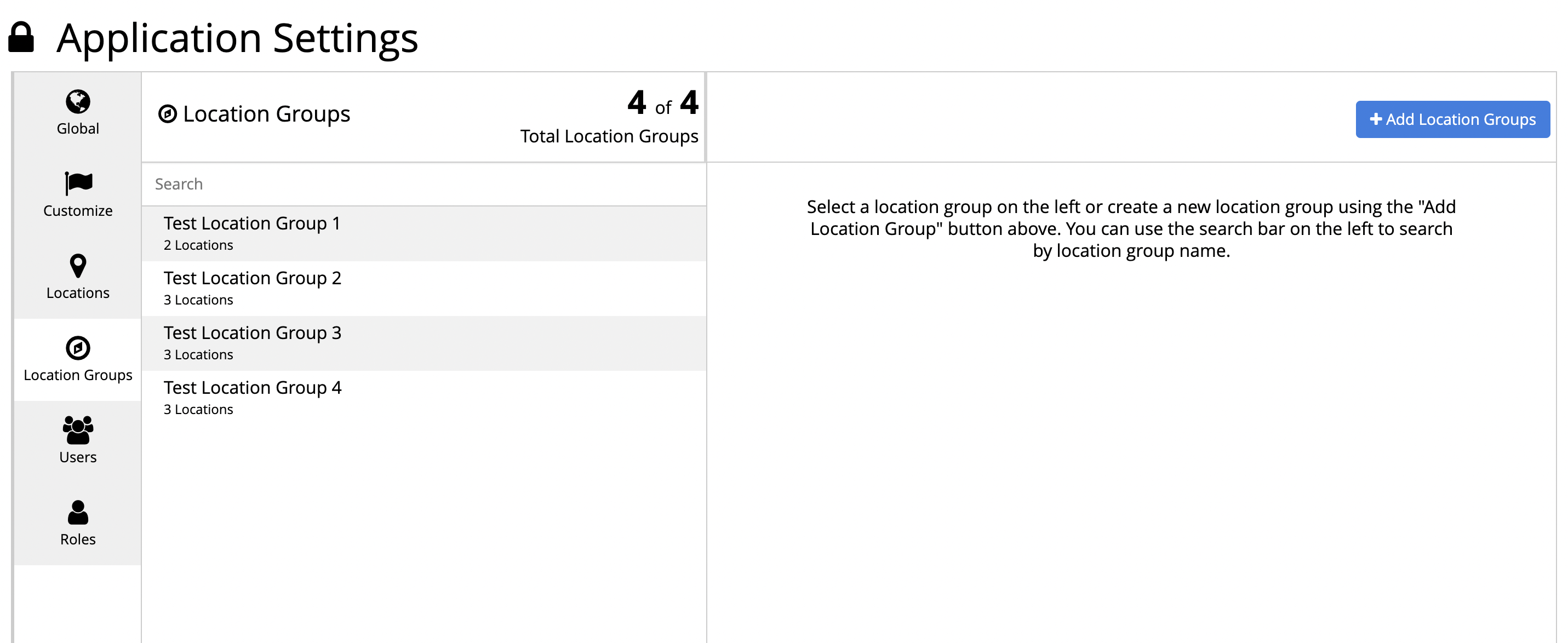Location groups are used in CampaignDrive primarily for reporting purposes - instead of pulling a report on individual locations, site administrators can set up a "Location Group" of a pre-determined set of locations. However, \they can also be used to give users access to, or provide content visibility for, these pre-determined locations with a single click, rather than having to assign locations individually. Location Groups are located on the "Location Groups" tab of the "Application Settings" page. Click on the "Location Groups" link on the "System" tab of the "Admin" page to get to the "Application Settings" page.
To add a new location group:
- Click "Add Location Groups" button
- Name your location group and select the locations you want to add to the location group
- Click the "Save" button
After creating a location group, it will be available to users on the "Users" tab on the "Application Settings" page.
To edit an existing location group name:
- Click on the location group name on the "Location Groups" tab (on the left side of the page)
- Make your changes on the "Location Groups" tab (on the right side of the page)
- Click the "Save" button
To delete a location group:
Before you can delete a location group, you must make sure that all users associated with the location group you want to delete are associated with another location group, location or brand so your users will be able to log into CampaignDrive after you delete the location. To do this, go to the "Users" tab on the "Application Settings" page.
After you have removed all associations from the location, delete the location group on the "Location Groups" tab by clicking on the location group name on the "Locations" tab and clicking the "Delete" button on the lower right.