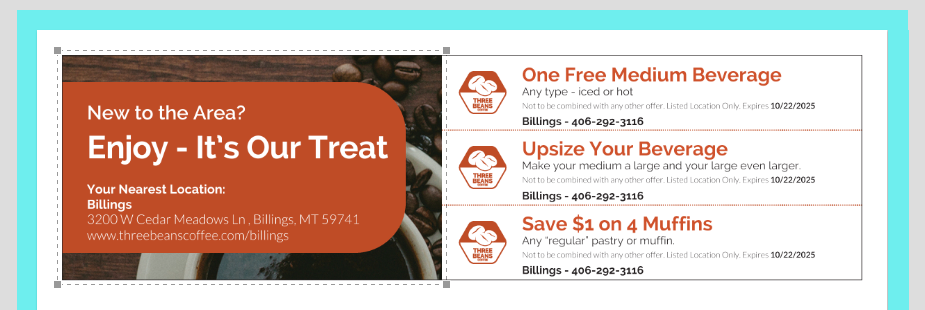Check the section style template to make sure the index number has been added to the location tags.
Location section styles are a great way to add a variable number of locations into a template. A location section style template uses location tags to pull in location information from the location table. Each location tag in a Section Style template should have an index number to identify which location the tag should pull. If the template does not display the location that was selected but instead shows the location that the user is logged into, it is possible that these index numbers have not been added to the Section Style template.
For complete steps on adding Index Numbers to a Section Style template, see this article:
https://www.pica9.com/knowledge/location-section-styles-user-experience
Example
We will walk through an example of what happens and how to fix it.
Problem:
In the screenshot below, the user is logged into the system as the Atlanta location. However, they want to choose the Billings location to populate on the template:
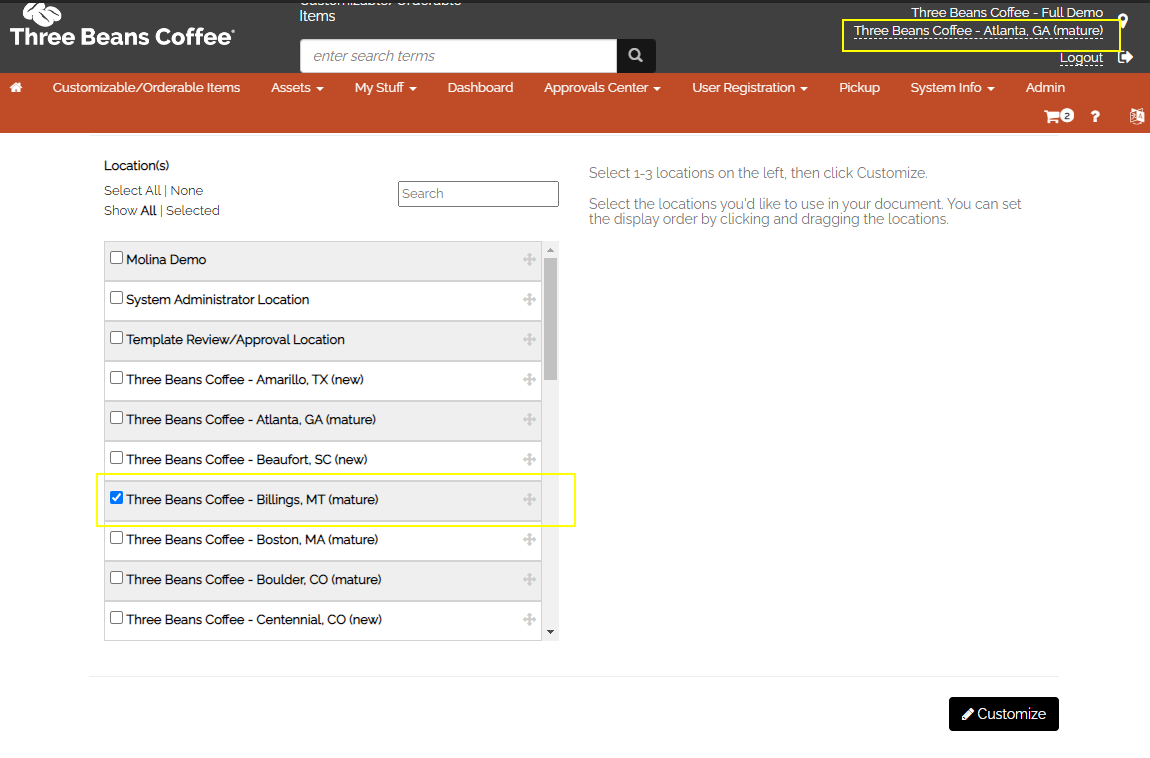
They click the Customize button and the template opens for editing. Instead of the Billings location information populating, the Atlanta information is displayed.
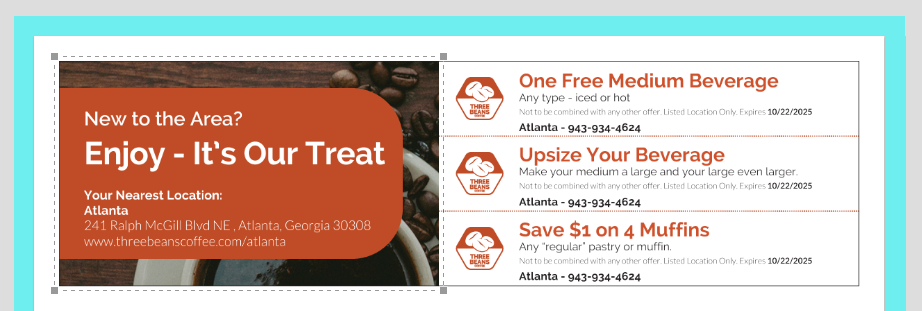
Let's review the section style template on the back end:
The template has the Atlanta information displayed:
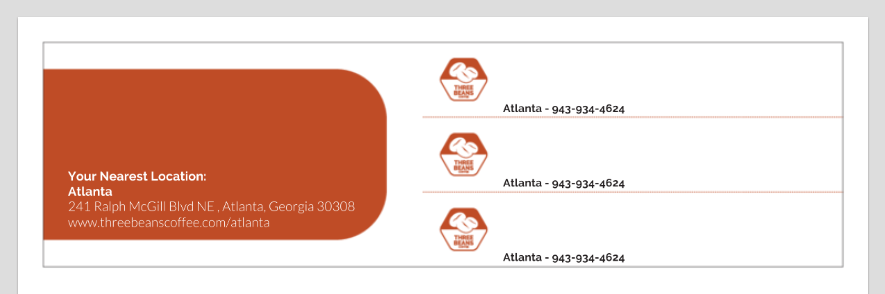
And a review of the text layer information shows that the location tags do not have an Index Number associated with them:
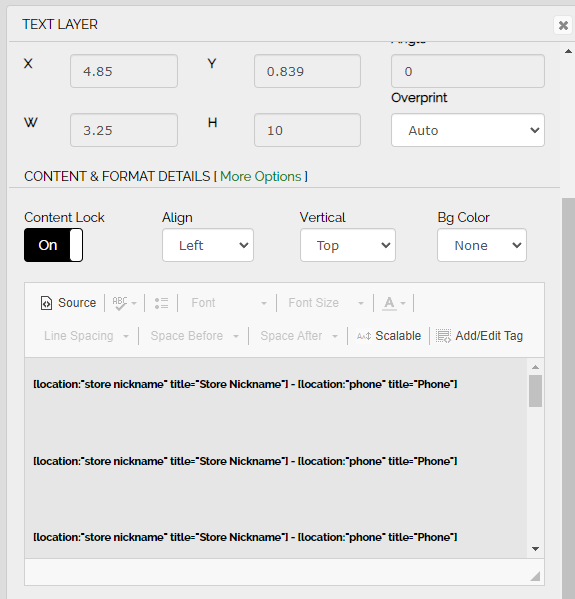
Without the Index Number, CampaignDrive has no way of associating the locations selected with where to place them on the template.
Solution:
To fix this, add the Index Number to the tags in the section style template:
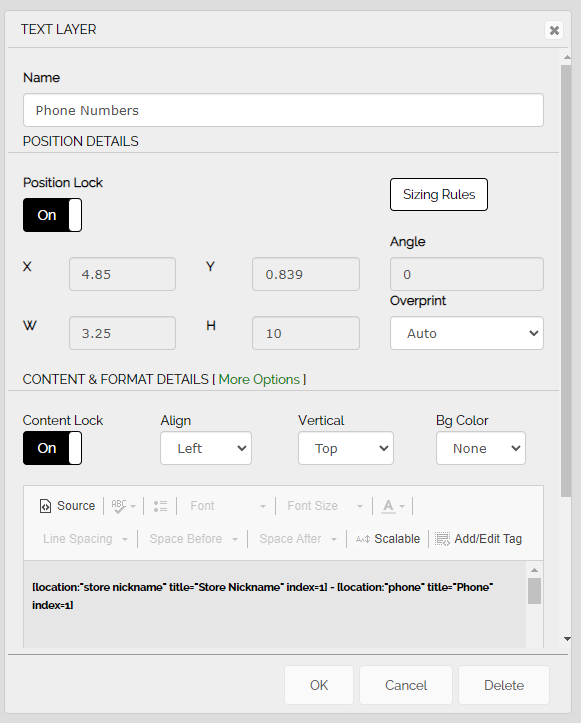
Reviewing the new template experience, now when the user selects Billings as their location
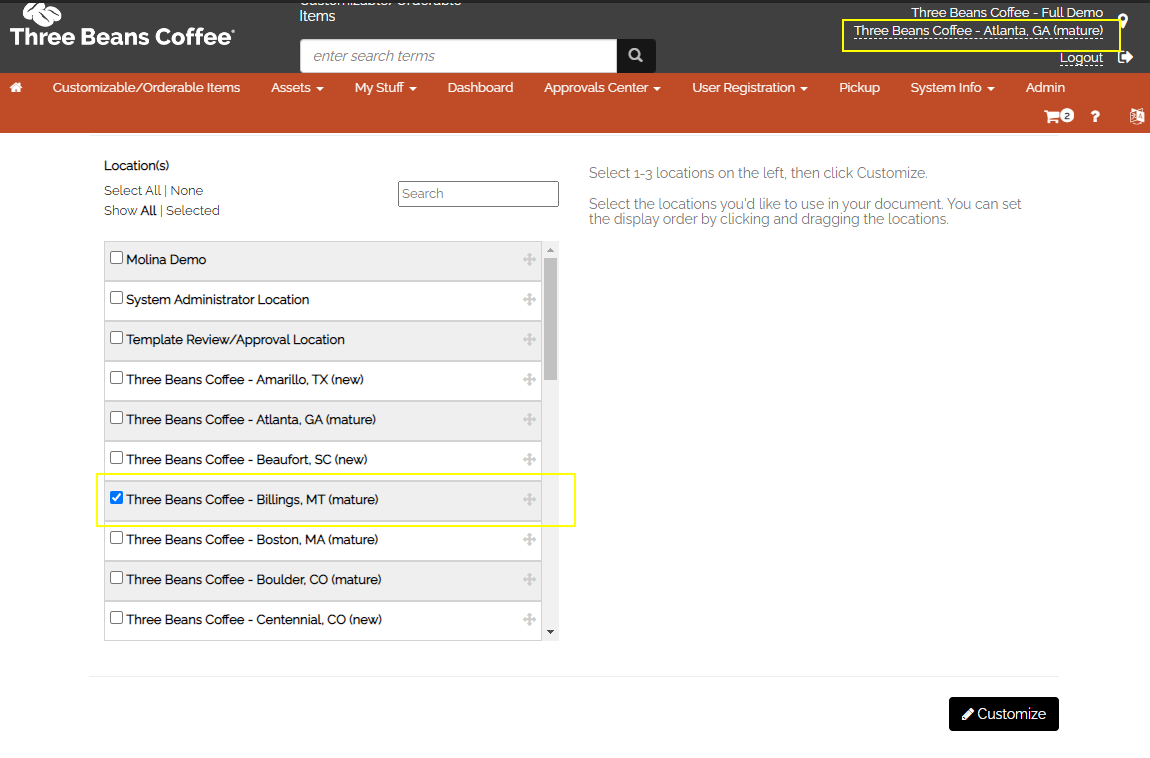
The template populates correctly, with the location information for the Billings location.