This quick tutorial walks an admin through the process of creating a link directly to a specific asset category
Sometimes, an administrator would like to connect users to an entire category of Media Library assets. This could be as a tile on the home page or as a site part at the top of a campaign. The process is very straightforward:
- Go to the Asset Management Page and find the category you wish to link to.
- Note the category id (located under the category name):
- Paste this URL into the site part or use it as the link for the home page tile:
https://{platform name}/cd/asset-search?categoryId={asset category id}.
Example
For the asset category shown below this address would be: https://campaigndrive.pica9.com/cd/asset-search?categoryId=113
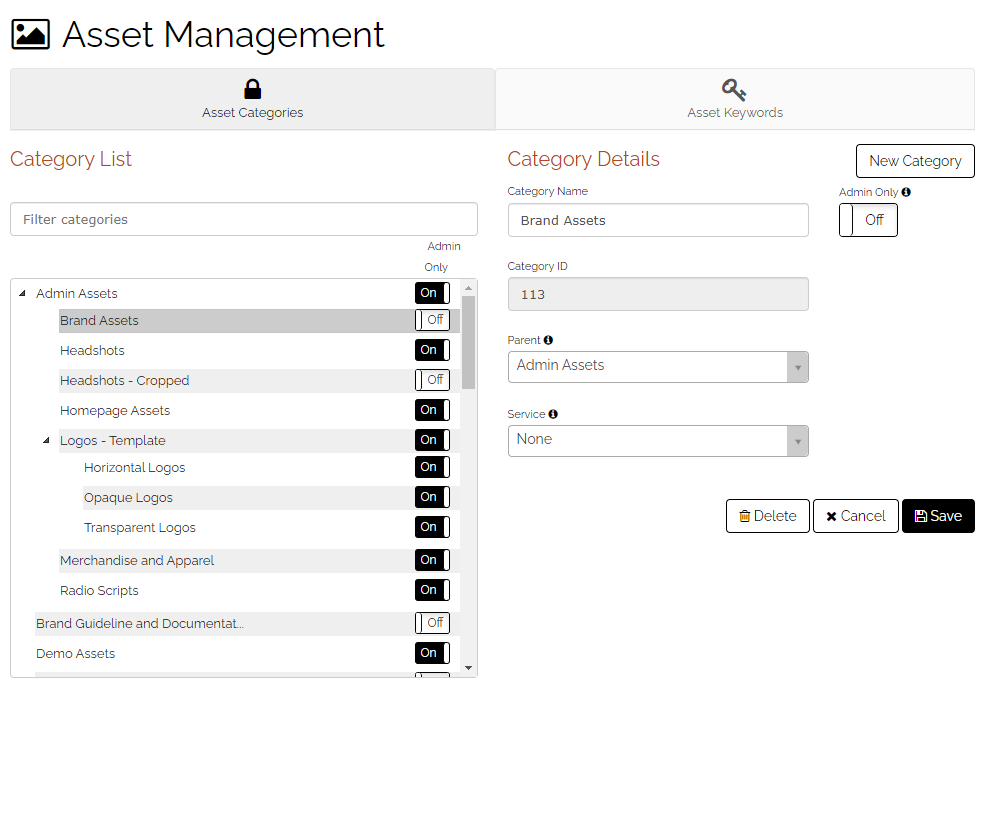 Important Points to Understand
Important Points to Understand
- This link connects directly to a single asset category, not to any categories nested beneath it
- The page displayed is within the Media Library
- The category list normally displayed on the left side of the page will not show, since the link points to a specific category.
- If a user does not have permission to access the asset category then the URL link will not work (same functionality as a user accessing a link to a campaign they don't have access to).
