System Administrators/Template Composers will find that, in many cases, conversion to EPS-PDF is no longer necessary.
Pica9 is super excited to announce that native Illustrator files are now supported in our customizable templates as well as IDML Import. This article outlines how to begin taking advantage of this capability, considerations for reviewing and uploading files to CampaignDrive, and a reminder to use the preview function to ensure graphics will be render correctly on output.
Preparing the System for Illustrator Files: Add ".ai" as an Image File Type Extension.
The first step in using Illustrator files in templates is to verify/set up the .ai extension as an Image file type. To check this or set this up, first go to the “Asset Types” page located in the Admin section:
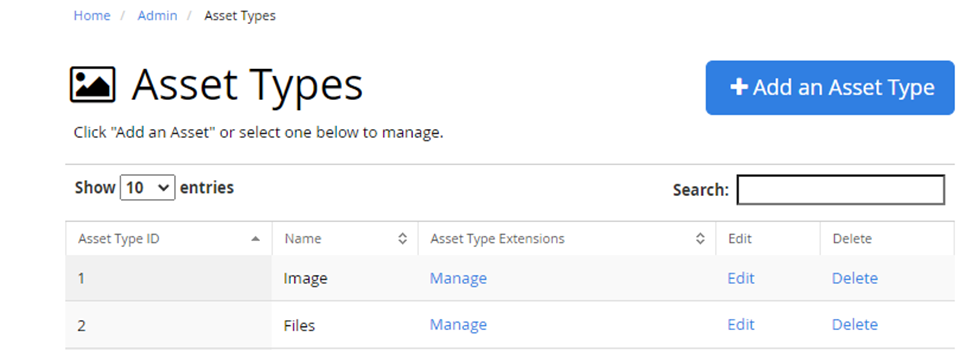
Click the “Manage” link in the Image row:

Scroll through the list to make sure that “ai” is on the list. If it is not, click the “+Add an Asset Type Extension” and add it to the list by typing the extension (without the “.”):
Once this step is complete, native Illustrator files can be uploaded or imported via IDML import and added to any template.
Note: Any .ai files uploaded to the Media Library before the .ai extension is enabled as an image file type may not show up for use in templates. If this is the case, the asset should be downloaded and re-uploaded to the Media Library.
Reviewing the File
Before an Illustrator file is used in a template the file should be examined for the following:
- Line Art: Line art is supported; however, as with any lines created with a stroke in vector artwork, they may show unexpected behavior when enlarged. Pica9 recommends outlining any strokes or lines in the artwork.
- Live Text: Live text is not supported. Any text that appears in Illustrator files must be outlined before being uploaded into CampaignDrive.
- Masks and Other Effects: Support for effects such as clipping masks or compound masks or gradient mesh is on a testing basis. Pica9 advises System Administrators and Template Composers to test their specific asset in “Preview” and in final output to ensure that the effect is supported. If it is not, then the best solution is to revert to the historical workflow and convert this portion of the graphic into a one-off high-resolution PDF and upload it separately into the template.
- Non-Visible Layers: Any hidden layers will NOT show up in studio compose but WILL show up in the final output so any hidden layers should be removed from the file before uploading.
- Checking for Whitespace: A transparent bounding box (no stroke-no fill) at the artboard size is still required for any file that does not have the artboard fit to the artwork bounds. This is a current requirement for graphics prep today. See the Knowledge Base article Setting the Art Size for Transparent Graphics for additional information on this procedure.
Considerations for Uploading an Illustrator File into CampaignDrive
- Uploading via Media Library
- There are no considerations for uploading an Illustrator file into the Media Library.
- This article is referencing Illustrator files that are to be used inside templates. The steps outlined here do not pertain to an Illustrator file that is just to be uploaded and stored as a DAM asset.
- Uploading via IDML Import
- Native Illustrator files can be imported via IDML import and will be placed correctly on the template.
- However, after IDML import, one additional step is necessary – re-select the asset, open the asset drawer, and re-apply the image to the template.
- Make sure that the asset is tagged as "Admin Only". Likely End Users won't know what the file is and/or have the software to open them so it's best to keep them hidden. Tagging Illustrator Assets Used in Templates
- Single Image vs. Layered File
- Although the Illustrator file is a layered file, it acts as a single PDF image inside the template, not as layers (this process is not "Illustrator import" in the same way as IDML import).
- While the Illustrator asset acts as an image in the template, the artwork is a layered file in the Media Library. This means the asset may be downloaded in its native format from the Media Library and it will retain all of its editability.
Previewing Artwork Before Making Templates Live
As System Administrators and Template Composers start to use CampaignDrive's new native Illustrator file support, Pica9 strongly recommends using the "Preview" functionality during the template composition process so that the team can ensure that their graphics will appear as intended. Studio Compose generates .PNG files for on-screen viewing to make the customization process smoother. However, these images are not the final output. Using the Studio Compose "Preview" feature or downloading the final output will generate the finished document.
