Overview of New Pricing Items Attributes feature and how it relates to existing POD items.
A new feature was launched in November 2021 to allow pricing items to have multiple attributes associated with them such as color or size. This will allow admins to consolidate pricing items that, prior to this feature, had to be created separately. Updating your current set of pricing to utilize the new pricing item attributes feature will require a few steps.
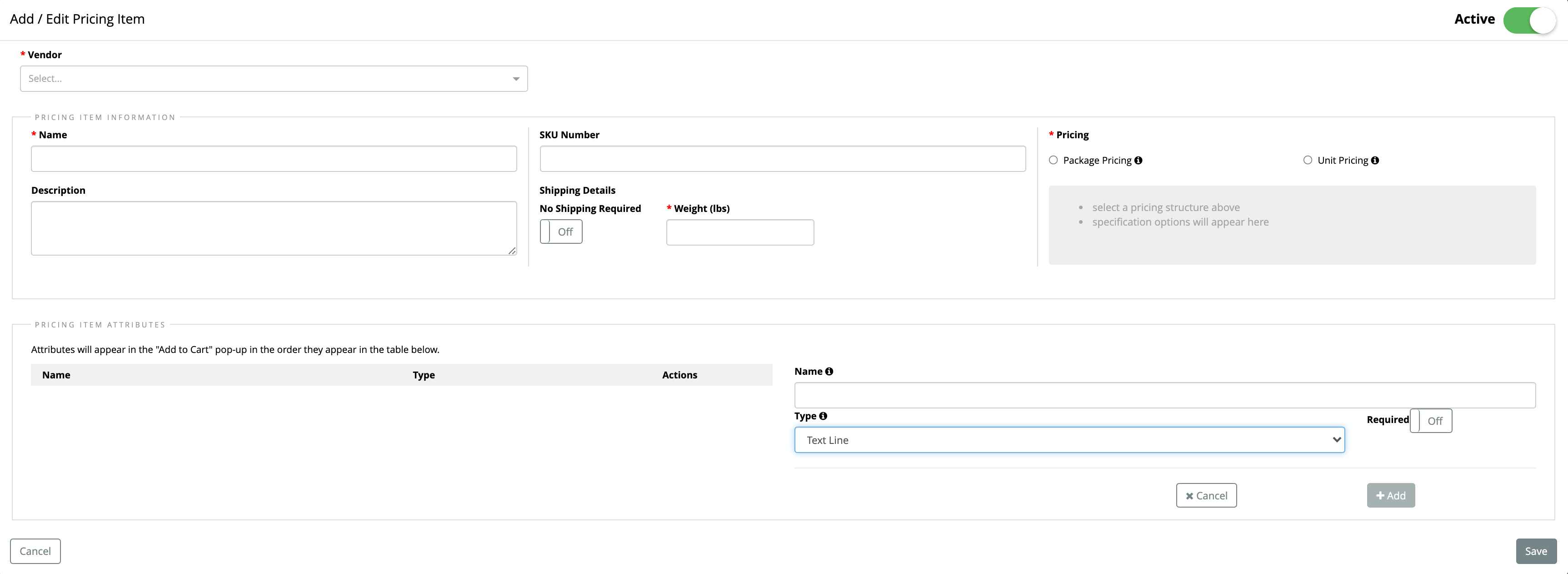
Let's say we want to update our "ABC Print Vendor" pricing items. (Having two windows with CampaignDrive instances will help you with this process.)
In one window, review your current pricing items
- Go to the "Pricing Items" table in the Admin area
- Sort by ABC Print Vendor
- Open a pricing Item
- Review the attributes in the description AND the campaign items associated with this item to determine what your attributes are. (It may help to note these details in an Excel spreadsheet.)
In another browser window, open a second window of your CampaignDrive and create a new pricing item.
- Assign the same attributes as the original pricing item, but use the pricing item attributes area instead of the description area.
- Assign the new item to a selected item
- Disassociate the old pricing item and delete the duplicates
Things to Consider
- With the campaign item consolidation, should there be a new campaign structure?
- If there's the possibility of vendor switches, will vendor switches require pricing item updates due to pricing changes?
- Will the new vendor offer pricing consolidation? (for example, jackets at larger sizes might have different pricing than XS-XL)
- How important is it to launch pricing items all at once?
- Can single associations be updated ahead of multiple associations?
- Should items in the same campaign be updated all at once?
Callouts
- Any items with a different price or SKU will still need to have their own pricing item
