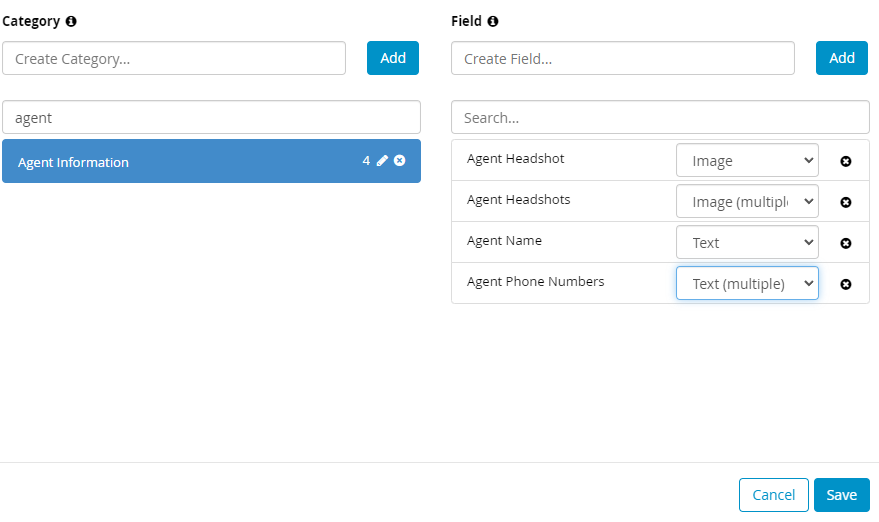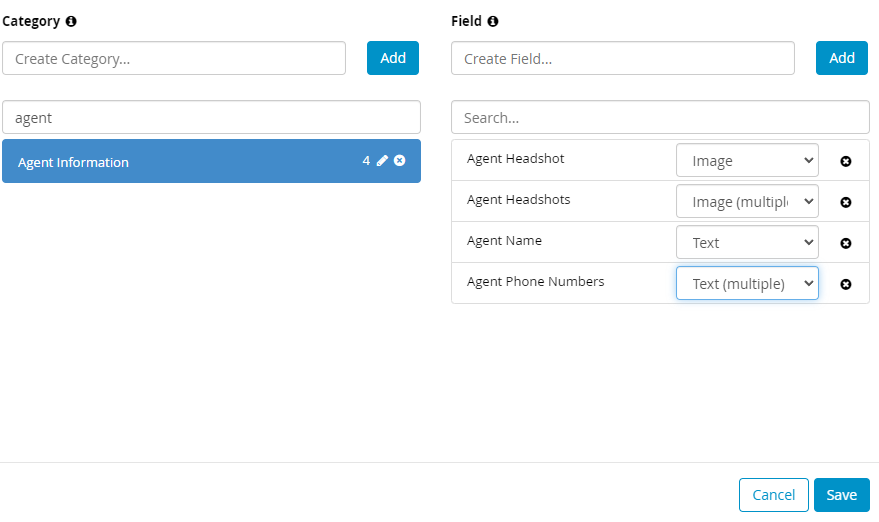Creating a Content Database Category
How to set up a Content Category in CampaignDrive.
Creating a Content Category in the Database
-
- Go to the “Admin” section. Under the “Content” tab, click “Campaign Content Items and Categories”
- On the Content Database Management page, click on “Manage Categories and Fields”
- Under Category, add the name of your Category in the field below and click “Add”.
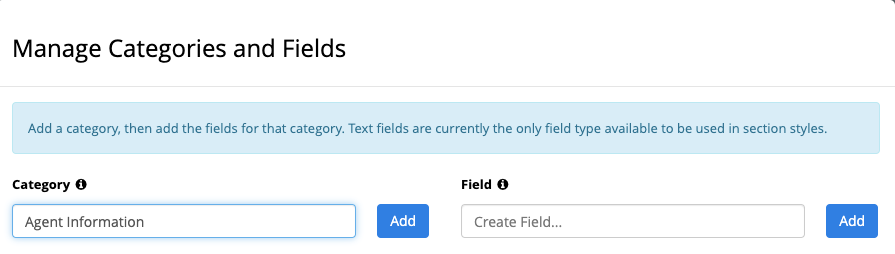
- Once the category is created, you’ll be asked to create fields. These fields will correspond to the columns in your spreadsheet. It is important to set up the names of the fields carefully, as the field name will show to the End User when editing the template and they CANNOT be changed once they are created. There are several important rules for naming content fields:
- Field names cannot contain special characters other than the "-" character.
- Field names should NOT contain extra spaces between words or at the beginning or end of the name. These extra spaces will cause an error when assigning this field to content on a template.
- Assign a type to each field based on the content - text, multiple text, image, or multiple image.
- Double-check each field for naming and to ensure the correct Field Type has been assigned. The field type can be changed up until the point that the category is saved. After that, fields can only be deleted.
- Click “Save.”