Here's how to manually and automatically update campaign item thumbnails.
Thumbnails for print and digital templates must be added after the Campaign Item has been created. Click the gear icon and navigate to the User Display section. There will be a new set of buttons: “Upload Thumbnail” and “Generate Thumbnail.”
- To upload a thumbnail from your computer, click “Upload Thumbnail.”
- To have the system generate a thumbnail from the first page of your template, click “Generate Thumbnail.” A generated thumbnail will pull the artwork from the first page of the template.
New thumbnails can be uploaded or generated as many times as needed. As a best practice, update the thumbnail when the template is updated so that it accurately reflects content/artwork.
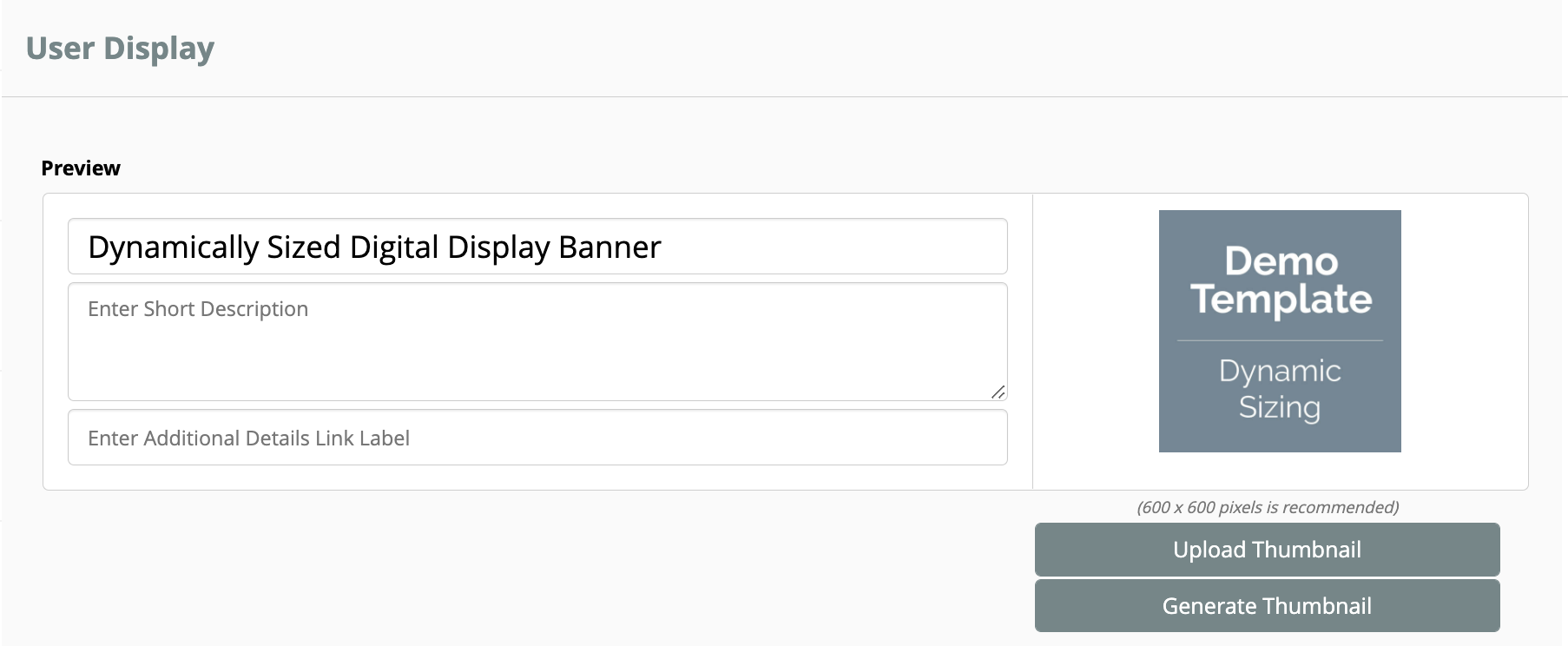
Note: Many browsers cache the thumbnail information, so if the updated thumbnail doesn't display on the front end, clear the browser cache and the update will display correctly.
