How to create a border for your document and set sizing rules for a dynamic ad library size.
There are times when a border is desired around the edge of a print or digital ad for design purposes and there are times when a publication requires a border. Since this is such a specific type of design element, we will go over the steps to create and use these borders in templates.
Creating a Document Border
- In Illustrator, create an artboard the size of the template.
- Create a box at the size of the artboard with a 1px black stroke, no fill, with the stroke set to the INSIDE of the box.
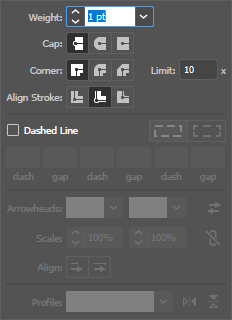
- Outline the stroke.
- Save this box using the eps-pdf setting.
Applying to a Template
- Upload and add the box as an image layer to the library template.
- Set the box at x=0, y=0 as the top layer in the template
- Position and content lock the layer
Settings for Dynamic Campaign Items
This border can be used in dynamic library templates as well. The default sizing rule settings, slide proportionally and scale proportionally, will ensure that the border remains at the edge of template.
