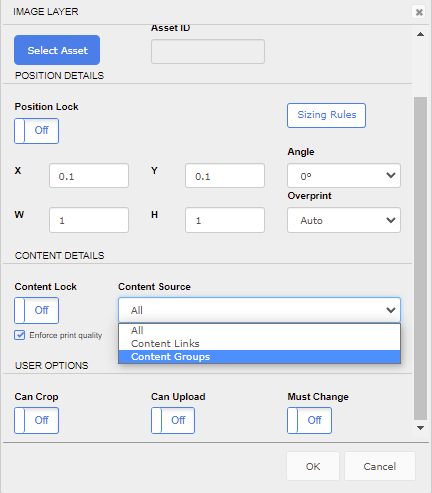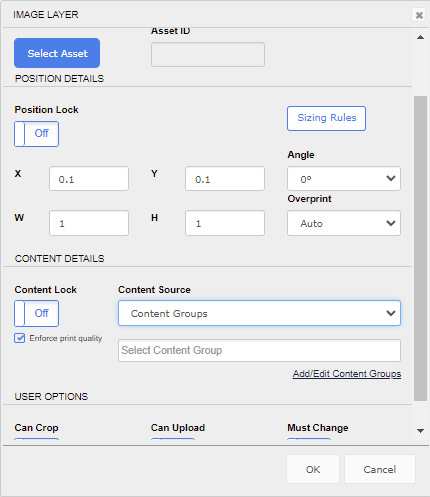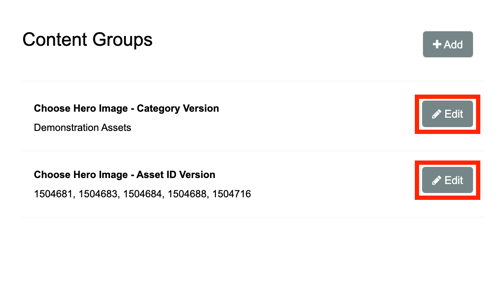Editing Content Groups
How to update a Content Group.
Editing an Existing Content Group
- Go into ANY template as an administrator on the back end
- Click on ANY existing image layer or create a new one
- Select “Content Groups” from the Content Source drop-down menu
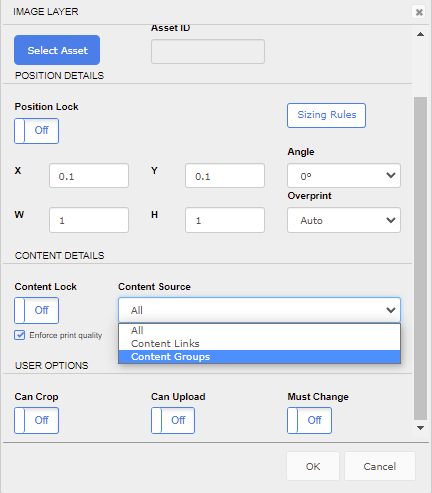
- Click the "Add or Edit Content Groups" link
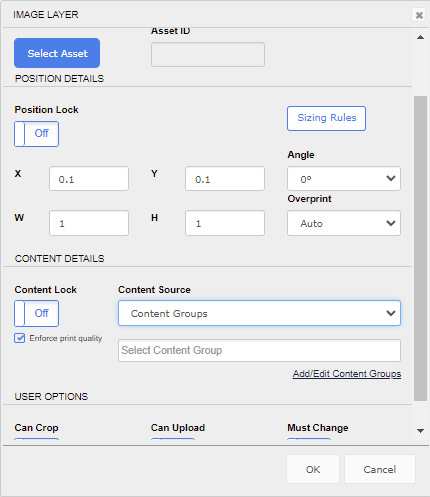
- Click on the content group you with to edit.
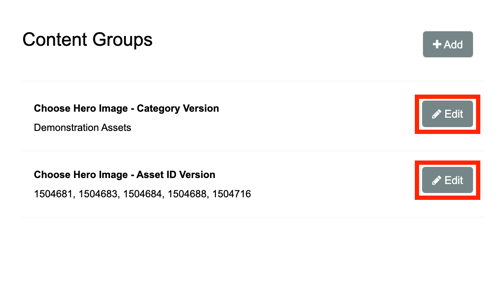
- Edit the settings as necessary and save your changes. You can add/change/delete the content category for Category-based Content Groups and add/delete asset IDs from Asset ID-based Content Groups.
Notes
- Content Groups can be added and edited within a template, but not deleted
- Asset IDs and/or Categories added to templates cannot be set to "Admin Only"; otherwise they will not be visible to the end user.