Understanding how CampaignDrive templates handle text and when fonts should be outlined.
PDF output files are intended to provide a printer with all the information they need to print the document, including font information. Any fonts used within the PDF are typically embedded as part of the document information, eliminating the need for font files to accompany the PDF file when it is shared or printed. The text within the PDF is still "live" text and this is preferred to produce the crispest possible text representation. However, there are situations where it is desirable, or necessary, to outline the text within a PDF document. This article will go over how CampaignDrive handles text in PDF generation, when a template composer should, or should not, outline text, and several methods of outlining text.
CampaignDrive Text Handling
CampaignDrive follows a typical PDF generation workflow and, as such, does not outline text when generating a PDF. If text is live in the template, it will be live in the PDF output. There should be no issues with any printer printing the PDF document, as long as the fonts being used have licensing that allows them to be embedded, as the fonts used within the template will be embedded into the final PDF.
When to Outline Text
In general, it is best practice to compose templates with live text, as this provides the greatest flexibility for template updates and the best possible printing of text within the document.
Outlining text turns it into a vector graphic, which eliminates the need for a font file. Just make sure that the text is then treated like any other image graphic for the purposes of template composition. There are several different scenarios when outlined text is used in template composition or as part of the document workflow.
PDF files used as artwork in templates
This is, perhaps, the situation most often encountered in CampaignDrive templates. If a PDF file is being used as a graphic element within a template, either as a single graphic or a composite background, it is REQUIRED that all fonts within that element be outlined. This is because the element is being treated as artwork and the additional information in a typical PDF file will not be transferred to the final document, including the font information.
Note that the outlining of text for background graphics destined to be JPEGs is not necessary because the text itself is not accessible in the JPEG.
Font Not Installed
If the template has a font that, for some reason, has not been installed on your CampaignDrive instance (and won't be), then the text can still be used within template composition, as long as it is outlined.
Font Licensing Restrictions
If the template has text that uses a font that, for some reason, has licensing that does not allow it to be embedded in a PDF, it will need to be outlined and treated as a graphic within the template. These fonts will not be able to be used as live text fonts on a template.
Safety
If the template has text that should not be editable for any reason, then outlining the text ensures that no one can alter the text in any fashion. This is often used in logo artwork. Just be cautious of using this for text that might need to be editable by template composers.
Vendor Requirements
Occasionally a vendor will require all text to be outlined in the PDF files they receive. Since CampaignDrive does not outline text, this can be accomplished in several ways, depending on the ordering workflow
- If the document is downloadable, the fonts can be outlined manually after the PDF is downloaded from the system and before it is sent to the vendor (use the second method listed below).
- If the document is orderable, then ALL text within the template should be outlined and treated as art. This could be limiting, as there can be no text that is editable by the end user - only text that is selectable as artwork (use the first method listed below).
Outlining Text
There are two approaches to outlining text that are relevant to CampaignDrive workflows:
- Outline specific text before template creation
- Outline all text in the final PDF after document generation
Outlining Specific Text Elements
Outlining live text can be easily done in Adobe Photoshop, Illustrator, or InDesign. The screenshots below show an example of how to outline text using InDesign. Note that, once the text is outlined, it must either be converted into a stand-alone graphic or exported as part of a PDF composite background in order for it to be used within a CampaignDrive template.
Outlining Text in InDesign
This ad below has live text:

If you select the text layers, and click the Type > Create Outlines option, then you can turn the text to outlines/shapes. (This navigation is as of April 2023; this navigation may change in future iterations of Adobe InDesign CC).

The text is now outlined in the below screenshot:

Outlining an Entire PDF Document
Adobe Acrobat DC can be used to outline all fonts within a PDF.
- Go into the Tools area of Acrobat DC and Add/Open Print Production:
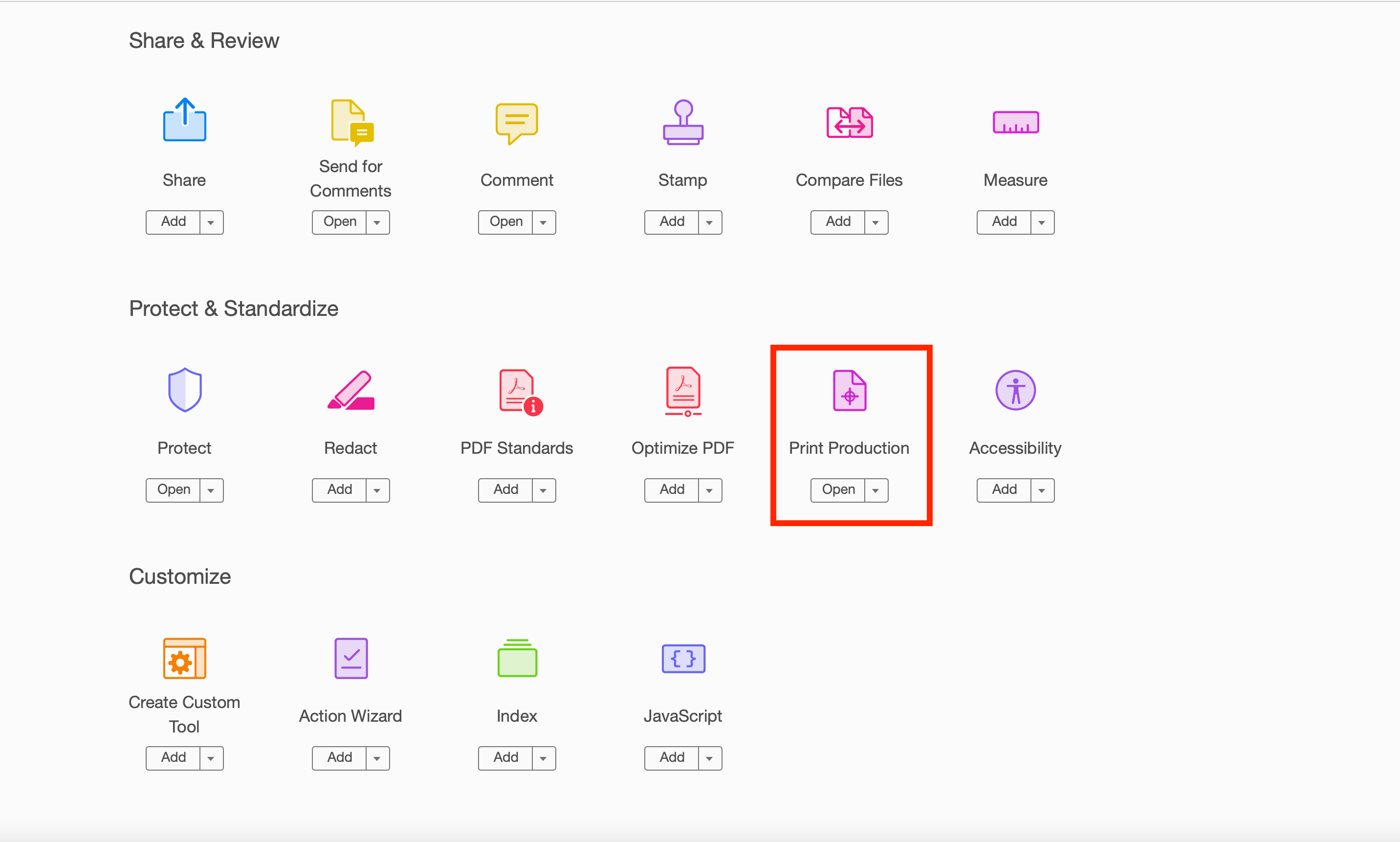
- Open Preflight in the Print Production panel:

- Choose the Convert Fonts to Outlines in the PDF fixups area. Click Analyze and Fix. :

