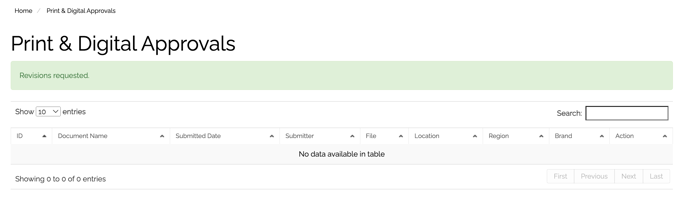This is a step-by-step walk-through of the Document Approval process for a document approver.
The Workflow for Approving Documents
Each time an End User submits a document for approval, all Document Approvers will receive an email notification that a document is ready for review and approval.
To review documents submitted for approval, follow these steps:
- Click the link in the document approver notification email or click Print & Digital or HTML under Document Approvals (depending on the document type that is pending approval.)
- On the Document Approval page, click the review link for the document you want to review.
- On the Review Document page, click on the thumbnail to view the document in the platform, or click the Download Proof to download the document to your desktop.
- Click one of the following options:
- Request Revisions
This option will request that the End User revise the document and resubmit it for approval. Provide feedback to the End User in the "Add Comments" box that appears and then click the Request Revisions button. An email will be sent to the End User with your comments on what changes need to be made in order to gain approval. - Modify & Approve
Instead of requesting the End User make changes to the document, the document approver can make the changes directly. The End User will not be notified of changes made to the document, they will only know their document is approved. Click the Modify & Approve button to edit the document in Studio Compose. Click the Finish button to be brought back to the Approve, Modify or Reject Document page. - Approve
This option will approve the document and authorize its use by the field user.
Click the Approve button. An email will be sent to the End User notifying him or her that the document has been approved.
- Request Revisions

Once the document has been approved or changes have been requested, the document will no longer appear on the Document Approval page and the page will display a success message
- If the document is approved/modified and approved, the document approver will see the below message:

- If the document has revisions requested, then the document approver will see the below message