Guide to cloning templates in CampaignDrive.
Introduction to Cloning
Cloning, in CampaignDrive, refers to creating a duplicate or copy, of a layout-based template. Both Master templates and Campaign templates may be cloned. Clones are exact duplicates of the original template, but are not connected to the original in any way, so edits made in the new copy are not reflected in the original. Templates are cloned from the Layout Template Composition Page accessed from the Admin area.
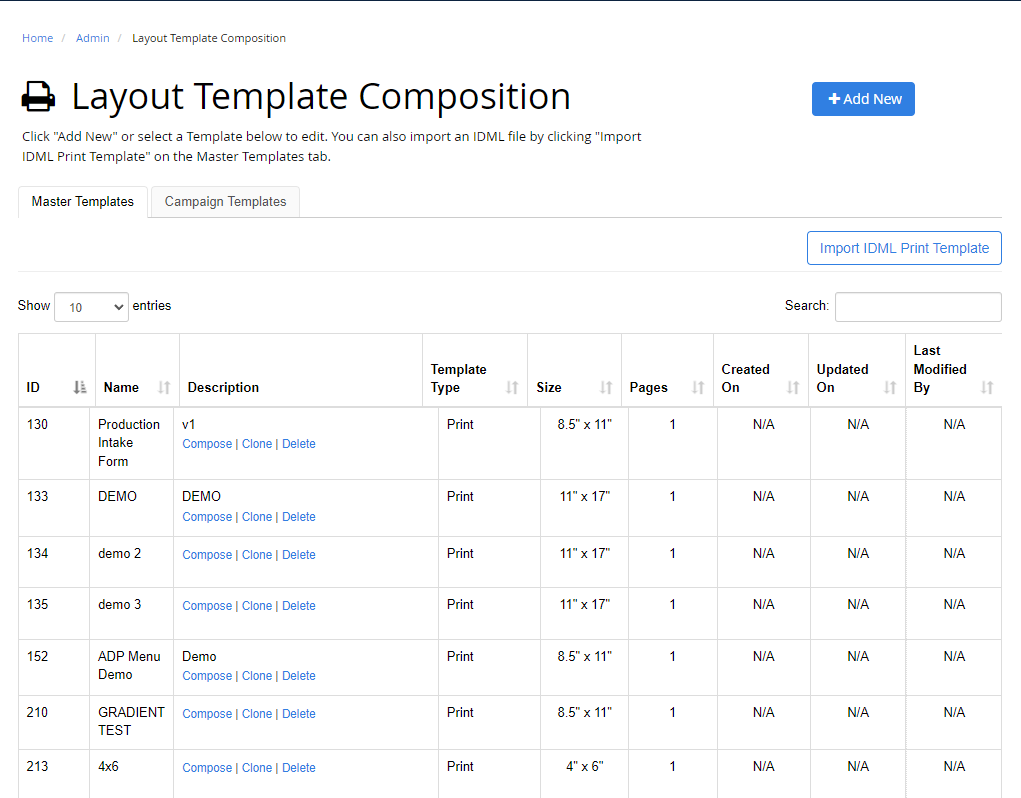
Cloning Master Templates
Master Templates may be cloned to other masters by clicking the "Clone" button in the Description column in the Master Templates table.

Cloning creates an exact duplicate of the template placed at the end of the Master Template list (note the different template id#):

Cloning Campaign Templates
Campaign Templates may be either cloned into the campaign they are installed in or cloned into the Master Templates table. There is no method in CampaignDrive to clone a Campaign template from one campaign into another campaign. To do this, the template is first cloned into a master and then applied to any new campaign that the template should appear in. Campaign templates are cloned from the Layout Template Composition table, NOT from the campaign itself.
Here is a screenshot of a campaign that we want to clone a template for:
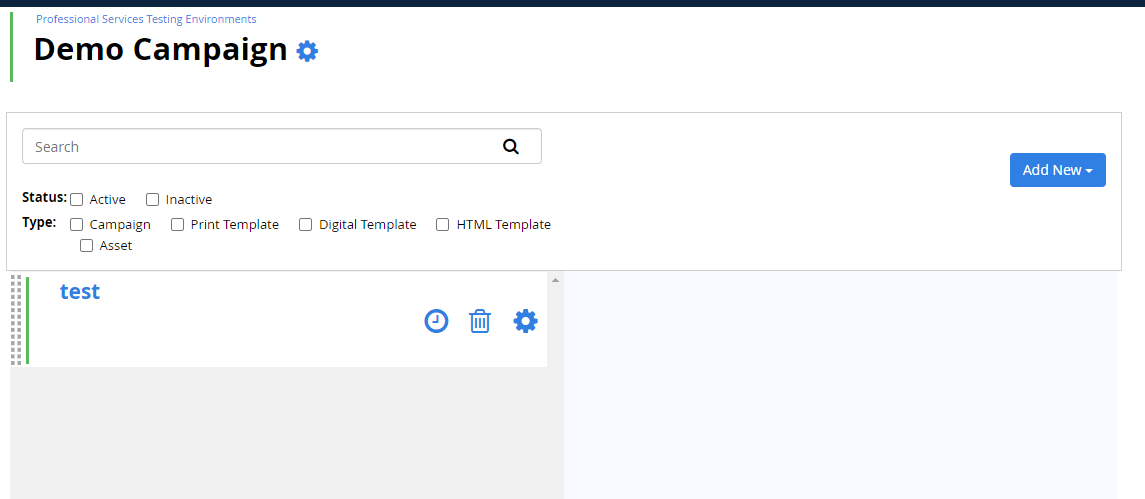
Clone in the Same Campaign
To clone a campaign template into the same campaign, locate it in the Campaigns Templates tab of the Layout Template Composition Table:
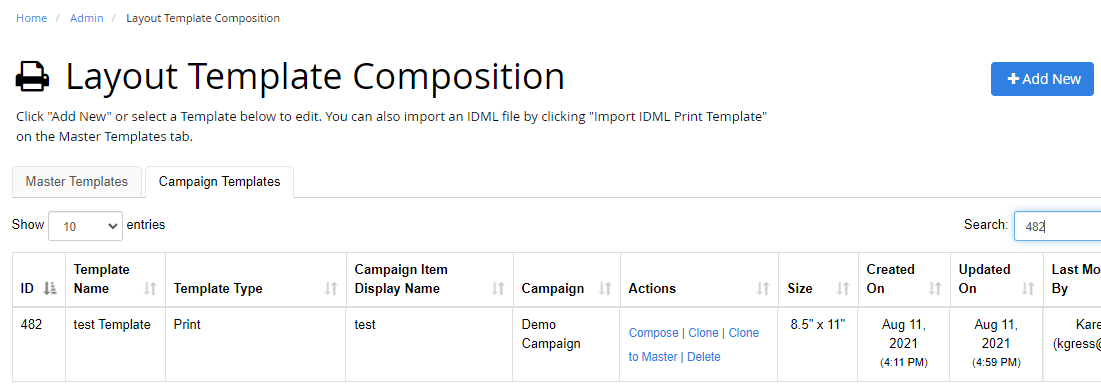
Note the two options here (as opposed to a single option for Master templates). To clone within the same campaign, click the "Clone" button. A new template will be created within the SAME campaign as the old template. It will appear on the table at the end of the list (same experience as a Master template) AND as the last template in the Campaign:
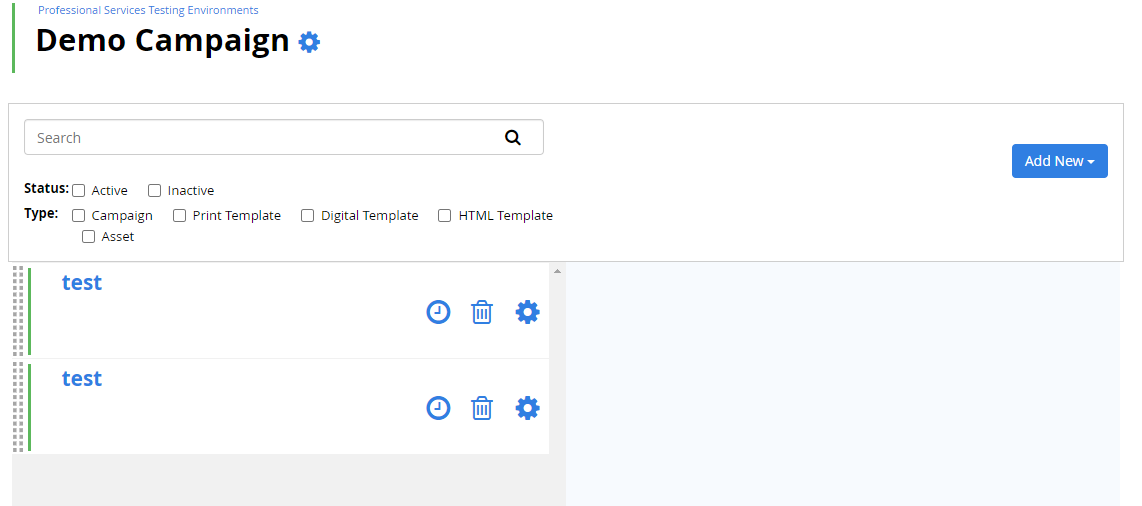
In this case, not only the template itself is duplicated, but all of the Campaign Item information is duplicated as well - with one exception. Any services applied to the original template are not carried over into the cloned template:
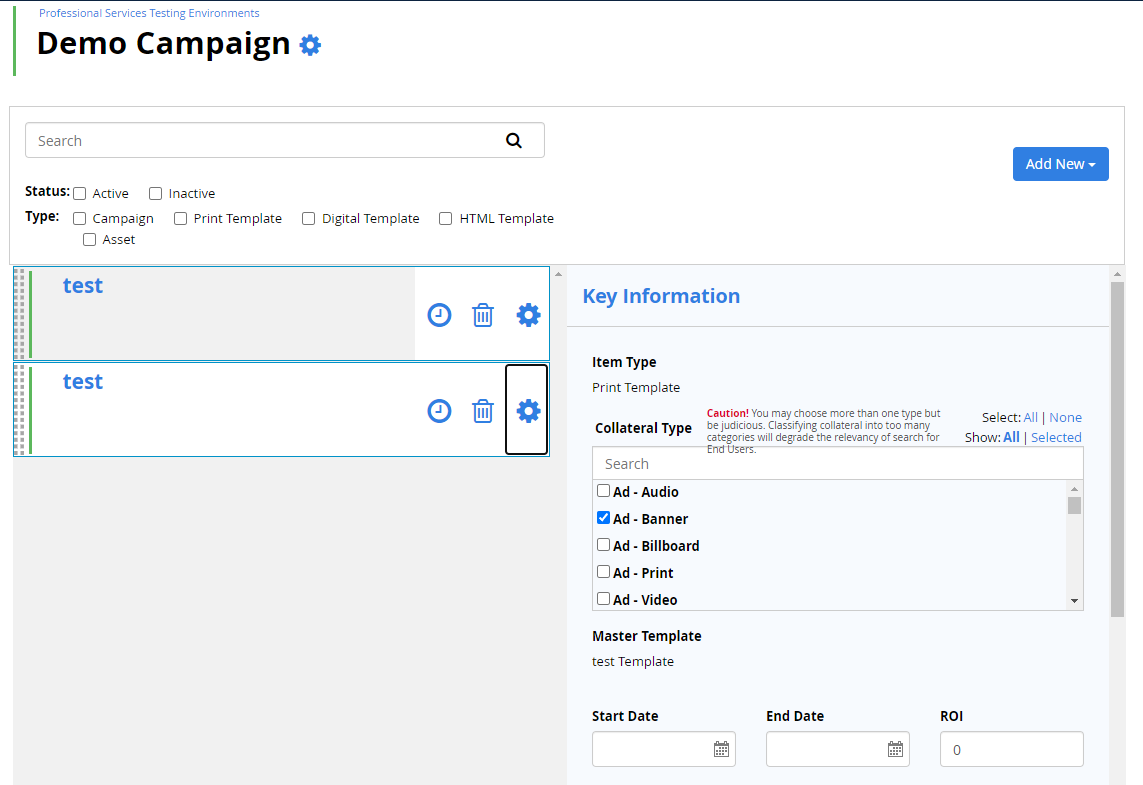
Clone to Master
In order to use a Campaign template in another campaign, OR, as often is the case, to turn the template into a broader-use master, the Campaign template is cloned into a Master template. The same procedure that is used for cloning inside the Campagin is used here as well. The only difference is that "Clone to Master" is chosen instead. In this case a new Master template is created in the Master Templates tab at the end of the list:

Cloning for Dynamic Ads
When a clone is made from a library template assigned within a dynamic ad set, the new clone is also within the dynamic ad set. If a clone is needed outside of the dynamic ad set, but within the same campaign, "Clone to Master" must be used.
Cloning Limitations
The following actions cannot be done via cloning
- Cloning directly from one campaign to another
- Cloning between brands
- Cloning between instances of CampaignDrive
- Cloning directly from a dynamic template into a regular template within the same campaign
- Creating a single template that can be applied in multiple campaigns and managed at the same time (dependent master-campaign relationship).
