How an end user changes the brand and location in CampaignDrive.
Brand Switcher Defined
The profile information for a user is displayed in the top-right area of the masthead. This is called the "Brand Switcher" in CampaignDrive. Clicking on the brand or location links activates the brand switcher. Users that have access to a single location AND a single brand will not see the brand switcher at all.
Brand Switcher Layout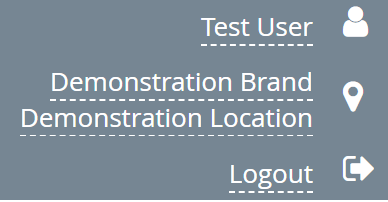
In the upper right corner you will see the current user's name, current brand, current location and “Logout”. These are links that will do the following:
Name > My Profile
Current Brand > Brand Switcher popup (if user has access to at least two brands or two locations)
Current Location > Brand Switcher popup (if user has access to at least two brands or two locations)
Logout > logs current user out of the platform , placing them on the CampaignDrive login page.
Switching Defaults
To switch the current settings, click on either the brand or location in the brand switcher. Depending on how many brands or locations the user has access to, clicking in the brand switcher produces a different experience. Once the new choice is applied, the user will land on the homepage in the new brand or within the new location in the same brand (or the same location in another brand, if the location itself has access to multiple brands).
Switching Brands
If the user has access to at least two brands or two locations, they will be able to click on either the brand or the location in the masthead to get the brand switcher popup. On click:
- If the user has access to only one brand, they will see the brand as text and will not be able to interact with it.
- If the user has access to more than two brands, they will get a drop-down list of brands. There is a filter available to help search through brands.
On selecting a new brand in the Brand Switcher pop-up, the Locations selector will populate with that brand’s locations.
The pop-up title will change based on the actions you are taking, varying from “Select Brand” to “Select Brand and Location” to “Select Location”.
Switching Locations
If the user has access to at least two brands or two locations, they will be able to click on either the brand or the location in the masthead to get the brand switcher popup. On click:
- If the user has access to one location, they will see the location as text and will not be able to interact with it.
- If the user has access to 2-5 locations, they will see a list with radio buttons.
- If the user has access to more than 5 locations, they will get a drop-down of locations. There is a filter available to help search through locations.
Searchable Filter
The filterable search bar has a type-ahead feature that allows a user to type in the selector itself.

