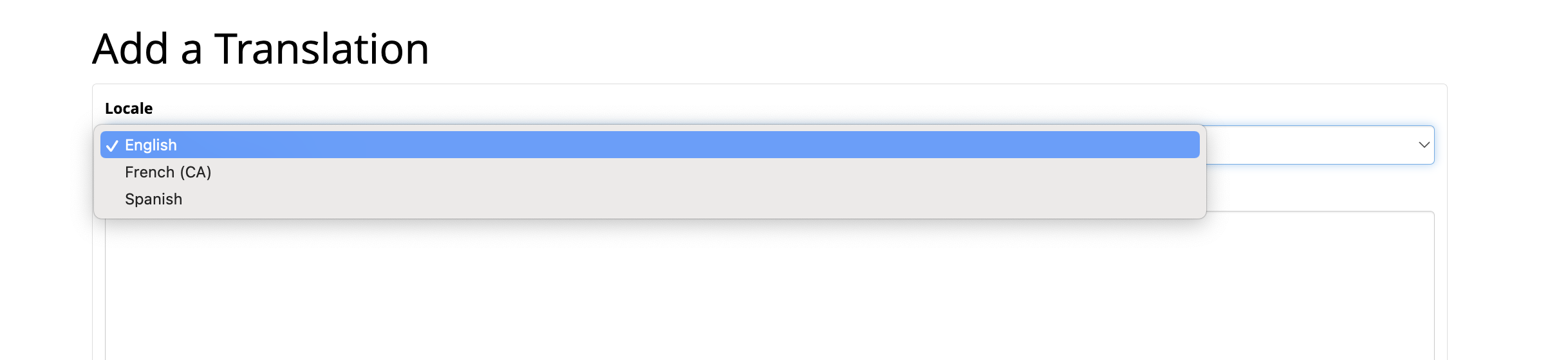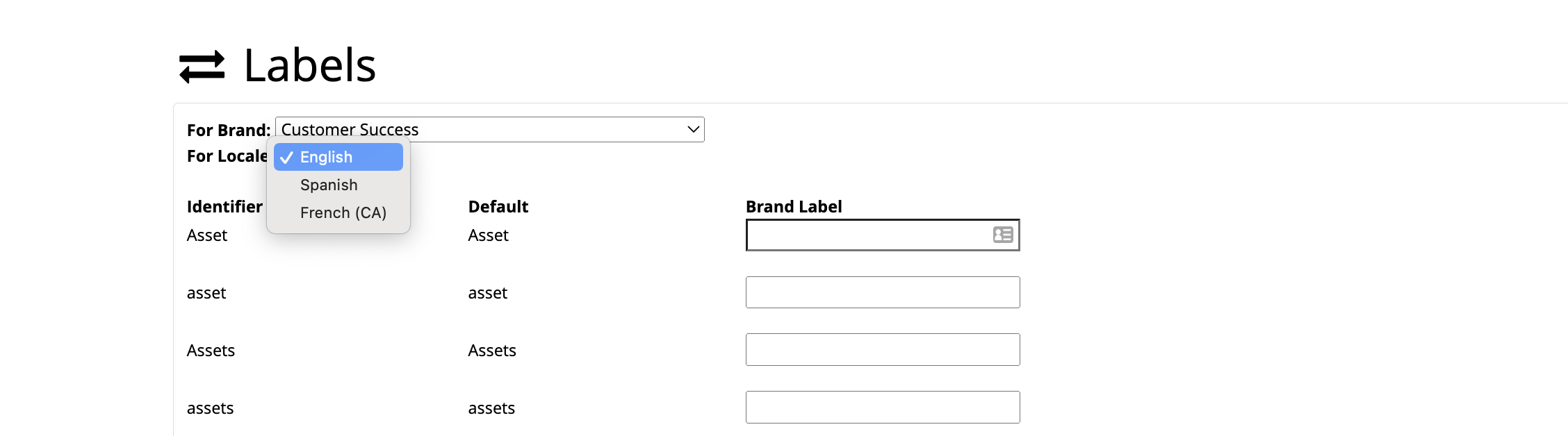Offer tailored Spanish, French, German and more system experiences in your CampaignDrive system.
Pica9 recommends that System Administrators work with an in-house resource to translate the language or work with an external translations vendor to create the in-language translations in order to ensures that translations are accurate and culturally sensitive. The use of automatic translations may not be 100% accurate or culturally correct.
A locale is a set of language- or country-based preferences for a user interface. Among other things, locales represent paper format, currency, date format, and numbers according to the protocols in the given region. Any new CampaignDrive instance starts with two default locales: US English and Canadian French.
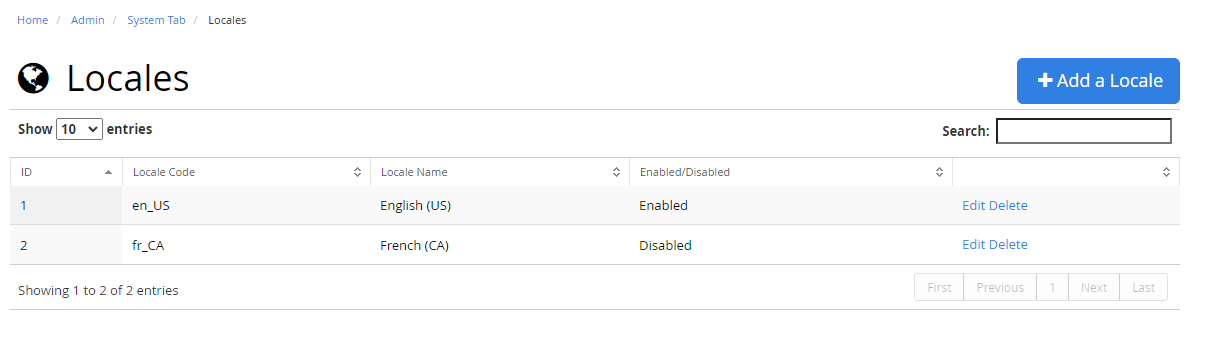
Enabling locales doesn't just mean toggling on the feature - system administrators must determine how the system appears in each language via translations or labels. Turning on locales means that they appear as an option when creating new translations or labels.
The use of locales for site messaging is completely independent of any templates that might have translations or multiple language functionality within them. Turning on a locale also doesn't deliver an in-language home page tile experience.
Adding Locales
New locales are easily added by clicking the "+Add a Locale" button and adding the information:

Locale Codes
Because locales are not a CampaignDrive-specific feature but are part of a larger Internet-browser offering, specific locale codes must be used when turning on this specific feature.
- For English (US), use en_US
- For French (CA), use fr_CA
- For German (GER), use de_DE
- For French (FR), use fr_FR
- For Swedish (SE), use sv_SE
- For Spanish (US), use es_US
Viewing a Locale by End Users and Administrators
End Users and Locales
Locales can be enabled or disabled by an administrator by editing the locale. If a system has multiple enabled locales, end users of that system will see the locales icon in their top navigation bar (right-hand side). Clicking the icon will display the available locales and selecting a new locale will update any site messaging that has been applied to that locale.
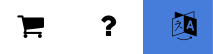
Admin Users and Locales
When a locale is enabled, it is visible by administrators to apply within the Labels table or to create Translations for in the Translations table.