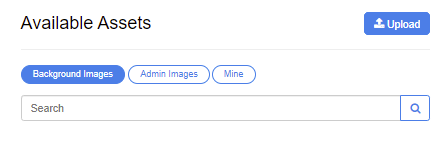- CampaignDrive Help Center
- CampaignDrive Knowledge Base
- Content Management
-
Getting Started
-
CampaignDrive Knowledge Base
- Your CampaignDrive Settings
- Site Communication
- Custom Site Theming
- User Generated Content in "My Stuff"
- User Experience Design
- Campaign Management
- Campaign Item Management
- Template Graphics Preparation
- Layout-Based Template Composition
- Dynamically Sized Layout-Based Templates
- Longform Layout-Based Templates
- Batch and Form Views
- HTML-Based Template Composition
- Section Style Template Composition/Section Style Groups
- Content Management
- Asset Management
- Approval Loops
- Sharing
- eCommerce
- Reporting and Data Exports
- Help Content
- End User Options
- Admin Resources
- Answers to Questions
-
Professional Services
Adding Content Groups to Image Layers
How to add a content group to an image layer.
- Go into the template as an administrator on the back end.
- Click on an existing image layer or create a new one.
- Select “Content Groups” from the Content Source drop-down menu:
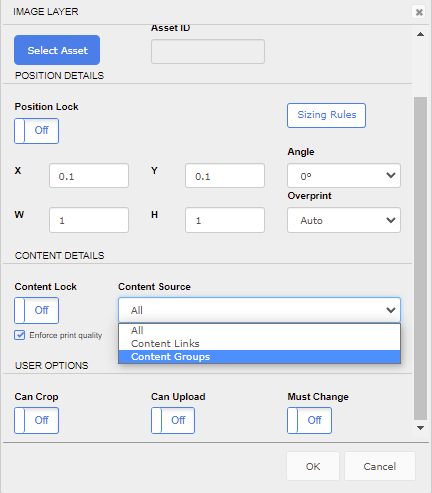
- Click into the "Select Content Group" field:
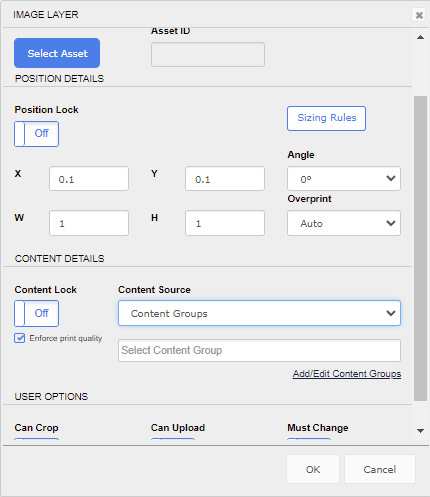
- The available content groups will appear in a dropdown menu:
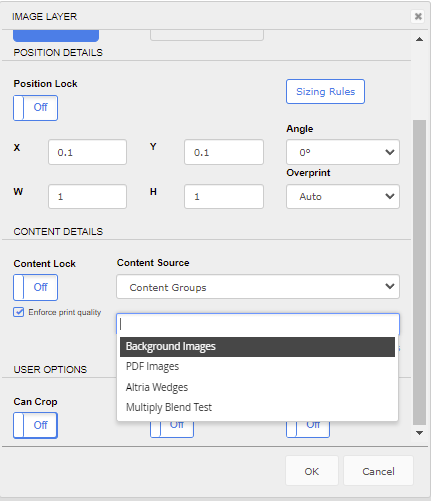
- Scroll through the list or type in the name of the group (the field with the cursor is a search field).
- When the correct group is highlighted click the group to apply it to the image layer:
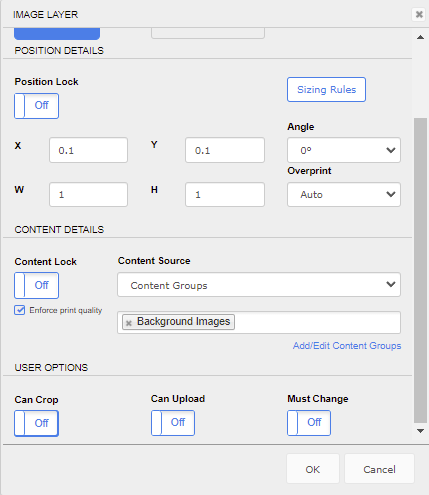
- This content group is applied to the image layer for both admins and end users: