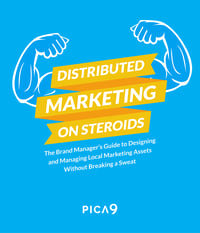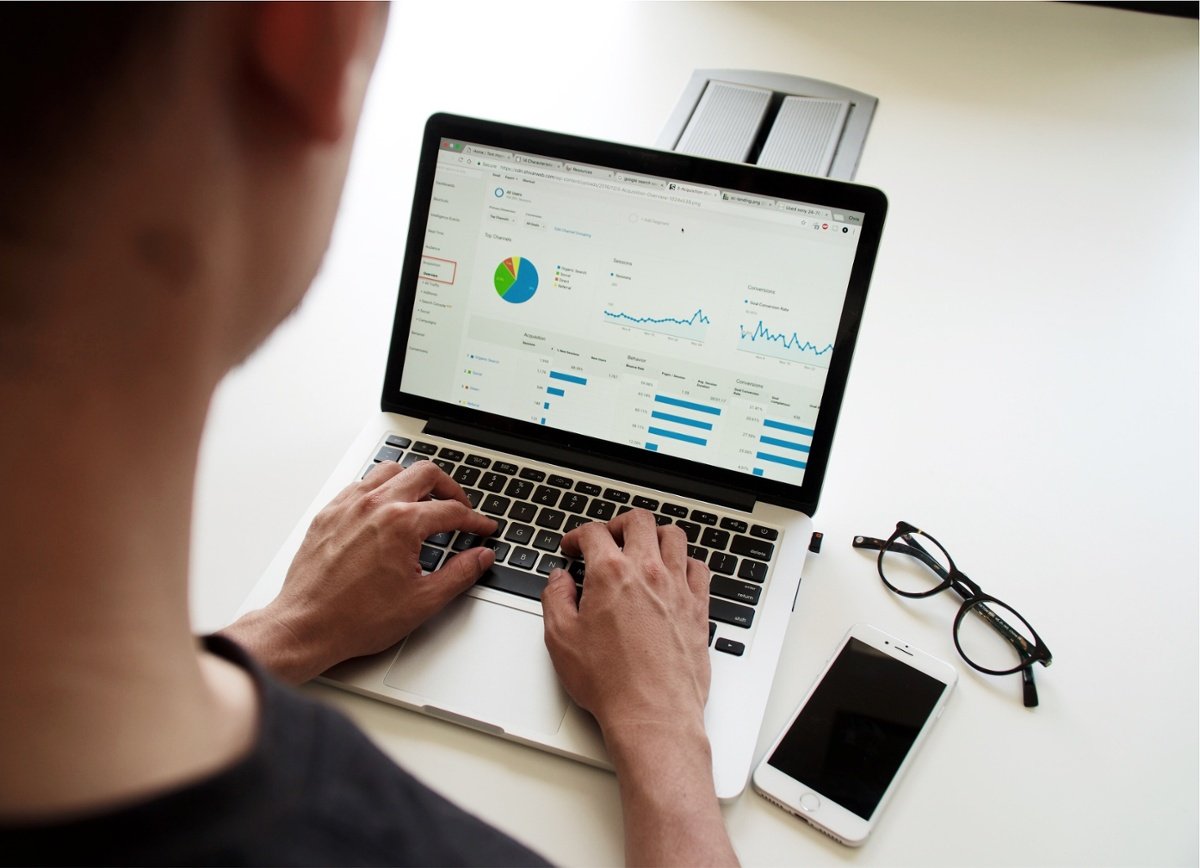As a designer at a distributed brand, you're used to pressure coming at you from ten different directions all at once. You may face requests from brand managers and local affiliates for logo files, fonts, print-ready images, and web graphics – all before lunchtime on any given day.
If the constant requests for custom assets, marketing resource changes and workflow tweaks are adding to your stress levels, you're not alone. Many in-house graphic designers cite "rigid" workflows as a primary day-to-day challenge. When you're dealing with hundreds of local affiliates with varying levels of marketing sophistication, a time-wasting workflow can make your role all the more challenging.
If your organization is considering digital asset management software, it could improve your stress levels immensely. DAM significantly improves productivity by establishing workflows that let marketers find assets for themselves – saving your team time and money.
Join us as we review how DAM can make your job as a designer in a distributed marketing setting much easier, and how you can maximize your productivity with every minute you spend with the DAM.
How DAM Helps Distributed Brand Graphic Designers
The right DAM transforms the work life of graphic design professionals. It liberates designers from cumbersome, repetitive tasks. Adobe indicates that asset creation can be 28% cheaper when using a DAM system. Additionally, 64% of designers say they're no longer forced to duplicate efforts, and 62% report that they're able to collaborate more easily with other designers, local marketers, and brand management.
In a distributed marketing setting, a DAM that offers print and digital template creation can improve your local affiliates' chances of success. You're able to control which aspects of the creative can and can't be modified. You also eliminate all of the struggles associated with file versioning – local marketers rarely have access to the Creative Cloud apps they'd need for design edits anyway.
In addition, the right DAM significantly reduces the number of requests that pour in from all directions. With smart search that makes it easier for local marketers to find the assets they're looking for, local affiliates can run marketing campaigns entirely on their own.
Let's explore how to create the perfect workflow for your design team when working with a DAM.
The Best Process for Template Creation Workflows
As a graphic designer at a distributed brand, it's key to have a process to streamline your template creation and work within your DAM. For designers using CampaignDrive the process will revolve around the concept of creating a template, associating the right assets with the template and choosing how local marketers can or can't modify the template's design. How easy is this process? We've found it's 6 steps and done.
1. Prep Composition Files Outside CampaignDrive
Preparing the groundwork for template creation occurs outside of CampaignDrive. Generally, you will separate a layout into assets and the master design with links to layers.
Once a design is completed in InDesign, or an alternative tool, the next step is to understand that your design has placeholder content/images (FPO where hero images would go, Lorem Ipsum in place of body copy), and intended content/images (the approved content). Optimize the composition for import and ensure images and content are formatted for uploading.
2. Create a Master Layout
In most systems, your next step is to create a master layout. This is true in CampaignDrive, where you have the opportunity to assign a single master layout to multiple campaigns, creating many templates from a single master design file. This allows brands to use a singe design across multiple categories, such as a single layout that can be modified to include content for a variety of themes. For instance, you might have a standard flyer layout that can be updated to include references to Hanukkah, Christmas, Kwanzaa, or other winter holidays.
Once you have prepped your composition files, your first step in your DAM is to upload your composition file to create a master layout. Each composition uploaded will turn into a single master layout which you can then use to produce many templates.
3. Convert the Master Layout into a Template
Once your master layout is ready, you will convert it into a template by categorizing it and adding approved marketing assets to the design. The layout will be categorized by campaign, using factors like segments or region. Campaigns include additional attributes like the target audience.
4. Upload Assets to the Media Library & Categorize
After assigning the master layout to one or more campaigns, you're able to begin uploading your assets. While the original composition will include linked assets, this process enables you to add additional pieces of content for end users to customize the layout.
With CampaignDrive by Pica9, designers have the opportunity to upload design assets in batches, add relevant metadata in bulk, and copy metadata according to each file's intent. During this process, it's important to keep close tabs on the categories and keywords used to associate assets with relevant subject matter.
The bulk upload and tagging aspects of DAM allow designers to associate assets with multiple templates and campaigns. From a workflow perspective, the simplicity of bulk upload and tagging can create significant efficiencies for designers.
5. Assign Assets and Content Blocks to Templates for Easy Modification
Once the master template and assets are both available in the DAM, designers can begin associating assets with templates. Using the keywords from the bulk upload process, you have the ability to "pull" the right design elements and images into the appropriate templates.
If certain images only work in very specific locations in a given template, designers can set rules on design within a template about how and where the assets can be used. This allows control over what end users achieve in a final design, protecting the integrity of your composition. Editing permissions for text elements of compositions can also be locked and unlocked in similar ways.
As with images and designed assets, you must also focus on the final content and how it aligns within the template. Connect the actual content to the template - removing any placeholder text. This is essential, as content for specific events, holidays, and sales will vary, and must be configured to properly fit within the templates.
6. Done
Once you've configured the master layout and assets, and created "rules" for franchisee use, your creative content will most likely proceed to the next stage. Your brand manager or creative director may choose to review asset and text permissions within a template before it's released, and provide access to assets for local marketers.
Your brand manager may also add more metadata at this stage, especially if they're making a large number of adjustments for context. However, your initial metadata will remain on the files, allowing you to easily retrieve them through search at a later date.
What if I Have a Huge Library of Creative Assets?
With the right distributed DAM tool, that's absolutely okay. The right workflow for template creation in the DAM allows you to shave time off of the process.
How?
A single master layout can be used to create many templates. With the potential to upload assets in bulk and tag rapidly, you're able to work smarter and generate efficiency when it comes to configuring your final templates.
DAM Streamlines Graphic Design for Local Marketing
Above all, Digital Asset Management should significantly improve the lives of the graphic designers that use the tools.
Templates, and the workflows for creating templates, is an essential aspect of DAM that graphic designers benefit from. The process for uploading templates, for installing creative, and being able to quickly upload and release designed files, provides local marketers with the tools they need to customize in the way intended. With a little work up front to standardize naming conventions for campaigns and asset types, you can quickly create complete, editable design assets through batch upload and smart tagging.
CampaignDrive by Pica9 is a leading solution for distributed digital asset management. With seamless content management features, CampaignDrive provides graphic designers, and brand managers, with smarter workflows for creating digital and print templates.
To learn more about how to use DAM to improve local marketing and manage local teams more effectively, check out this free eBook, Distributed Marketing on Steroids: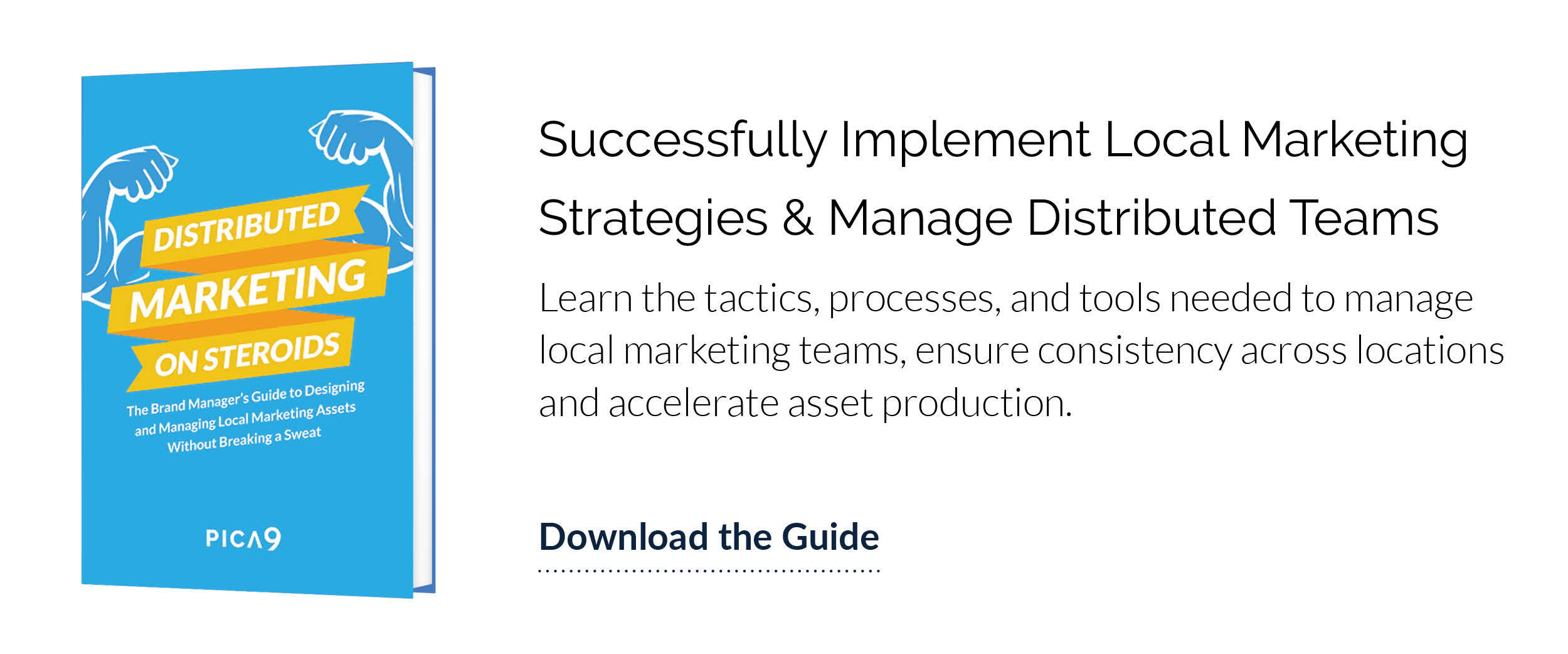
Sources:
- http://www.damlearningcenter.com/what-is-digital-asset-management-and-how-do-i-choose-the-right-solution/
- https://offers.adobe.com/content/dam/offer-manager/en/na/marketing/Experience%20Manager%20PDF's/2015/Proving%20the%20Value%20of%20Digital%20Asset%20Management.pdf